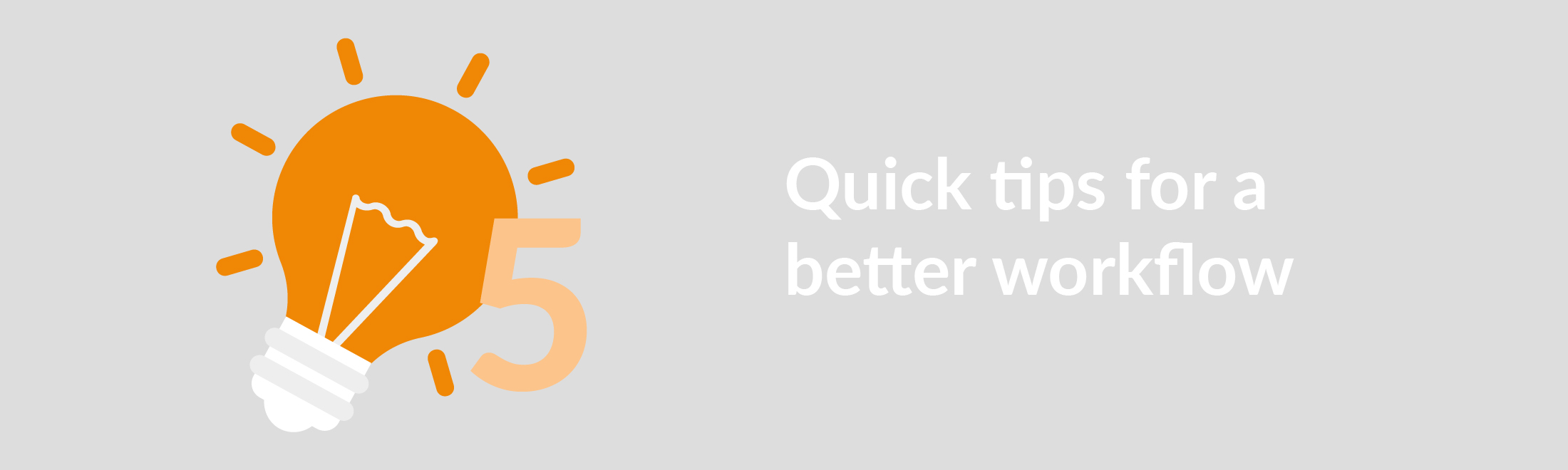Julie Andrews once sang about her favorite things, and today, one of our team’s designers, Diana Schweitzer, would like to do the same thing. Well, ok, perhaps not in a song, but she would like to share a few of her most used features to add efficiency to her everyday tasks. You might not think that draw.io has much in the way to offer a graphic designer like Diana who has access to dedicated graphic design software. But today she reveals her 5 favorite draw.io features that she integrates into her role. She primarily uses draw.io in order to plan and brainstorm concepts.
1. Keyboard shortcuts
- Cmd/Ctrl + Shift + I -> Select vertices (shape select)
- Cmd/Ctrl + Shift + E -> Select edges (connector select)
In the context of design, Diana sometimes has to change multiple shapes, outlines, or connectors. Rather than click each of them individually, she uses the keyboard shortcuts to select them in bulk to change all of them at once. Take a look at our full keyboard shortcut selection to save yourself time.
2. Changing diagram orientation
When creating a flowchart, sometimes information can outgrow the space. To remedy this, Diana just flips the orientation from horizontal to vertical (or vice versa) to have a better overview of the information. This can be done in 2 steps, and draw.io aligns all the shapes, connectors, and text automatically for you. Need more flowchart ideas? We write a lot about them.
3. Shapeshifting – drag n drop style
Diana isn’t talking about werewolves, she’s talking about quickly changing the shapes within a diagram. Select a new shape style from the shape library, drag it over an existing shape within your diagram, wait for the bright blue (or black) circle to appear, and drop it to swap them out? Magic!
4. Resizing multiple shapes at once
Didn’t intend to make certain shapes so small/large? Why not group them like Diana does? With cmd/ctrl + G you can “tie” them all together and then resize them all at the same time. Be sure to add your connectors after you have your shapes in the size you want them. It will make things much easier! Don’t want them grouped anymore? No problem. Ungroup with cmd/ctrl + shift + u.
5. Diagramming collaboration
We know that it can sometimes be challenging to integrate specific tools into your day-to-day processes, even if they are useful. We all want to feel that feeling of connection with the tool and get a sense of how it can help us improve productivity. For Diana, her aha moment with draw.io came about when she was part of a project that involved many interdisciplinary teams. Diana is a huge post-it note brainstormer, but trying to keep the teams up-to-date on her status or new ideas proved more than what post-its could handle. Enter draw.io.
Trying to filter information coming in from people with different backgrounds proved to be frustrating. The teams needed to find a solution where they could have information displayed as transparently as possible, with the ability to make changes collaboratively and easily. Through diagramming with draw.io, each of the different teams could keep each other updated on workflows, processes, and timelines. This project took place a few years ago, but it’s a moment that Diana looks back on fondly.
Have your Aha moment with draw.io!
It’s so important to us here at draw.io that you love using it as much as we do. draw.io’s integration into Confluence and Jira should help you work more efficiently, and maybe in ways, you didn’t think it could. Our job isn’t just to put a diagramming tool in your hands but to give you a key to open the door to better work processes. draw.io has many great features that you know about but perhaps you’ve discovered a couple of not-so-obvious features that you could share with others as tips? If so, we’d love to hear from you!
Should you need more inspiration, why not take a look at the draw.io Learning hub? Until next time draw.io friends: Happy Diagramming!
Last Updated on July 21, 2020 by Admin