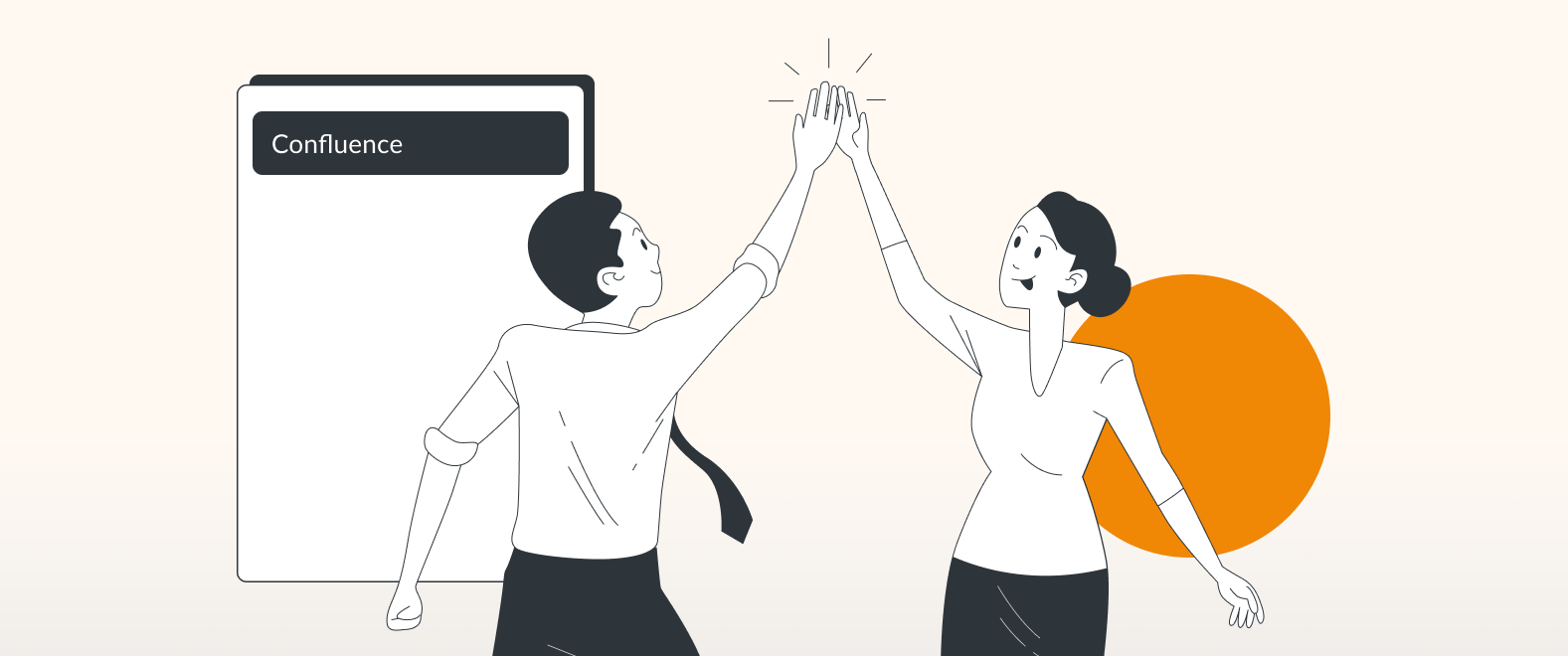Here at draw.io, we use Confluence every day. And one of the most powerful things about using Confluence in your day to day work is the ability to quickly and easily create pages. They’re extremely effective tools for sharing information with everyone who needs to be in the know and to collaborate in a way that keeps everyone on the same page (literally).
Creating pages in Confluence is quite painless and, dare we say, fun. But of course, there is a difference between just creating pages and creating impactful and effective pages. For those who are new to Confluence, or for experienced users who just want to spice up your content, here are 5 great ways to make your Confluence page stand out in the crowd.
Templates
One of the most intimidating parts of creating any kind of content is sitting in front of that blank, white page. Sometimes you need a little shove of inspiration to get the process in motion. Templates are a great way to get you headed in the right direction and to give your pages structure.
For a quick start, Confluence comes with a selection of best practice blueprint templates. Just click “create” and make your choice:
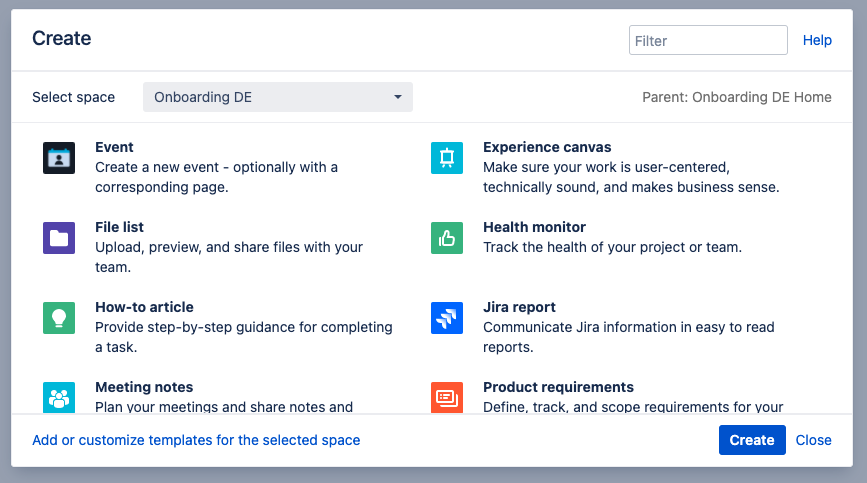
Whether it’s a blog post, an event, meeting notes, or a task report, these pre-loaded templates will get you started.
Or, if your needs are unique, you can customize these pre-made templates or create your own template from scratch and then save them so that you don’t have to repeatedly reinvent the wheel. (and for even more creative control check out Blueprint Creator)
Macros
Like templates, Confluence also offers another set of ready-made solutions to make page creation a snap. Macros.
Just type / or click the + at the top of the screen to see your choices and take your pick:
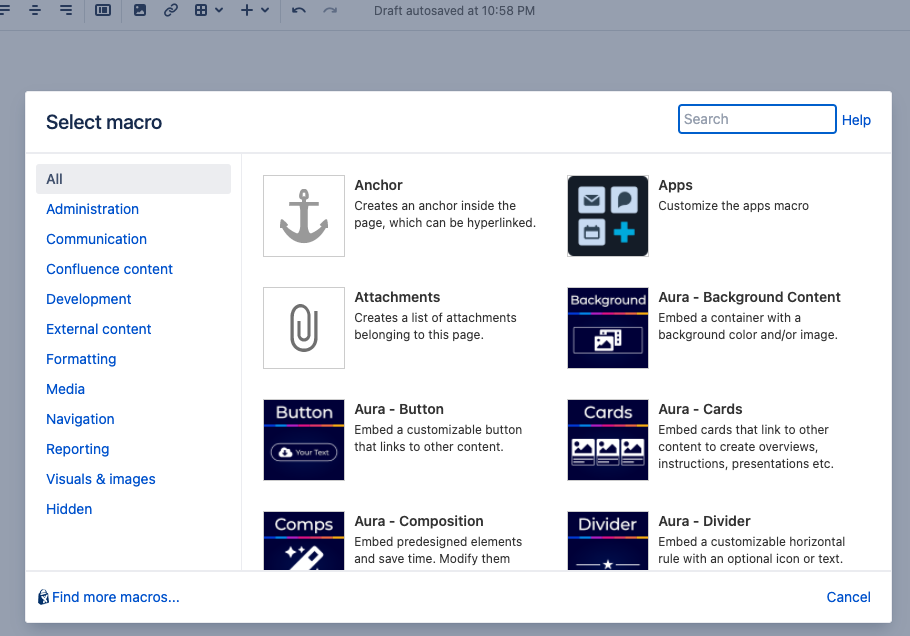
Whether it be an embedded roadmap, a table of contents, or a pie chart of Jira issues, macros can help you insert dynamic content to increase the impact of your Confluence page. All it takes is a few clicks, and you’re on your way.
Layout
When creating pages, it may seem logical to first select the general layout of the page and then drop in the content. But it’s hard to know how to present information when the content has yet to be created.
If you want to present your page in the most effective way, try getting all of the content, macros, etc onto the page first. Once you know what you’ve got to work with, it’ll be easier to know how best to lay it out.
To access layout options, just type /layouts or click the layout button just to the left of the + at the top of the page. Adjust the number of columns, the proportions of each column, even the width of each section.
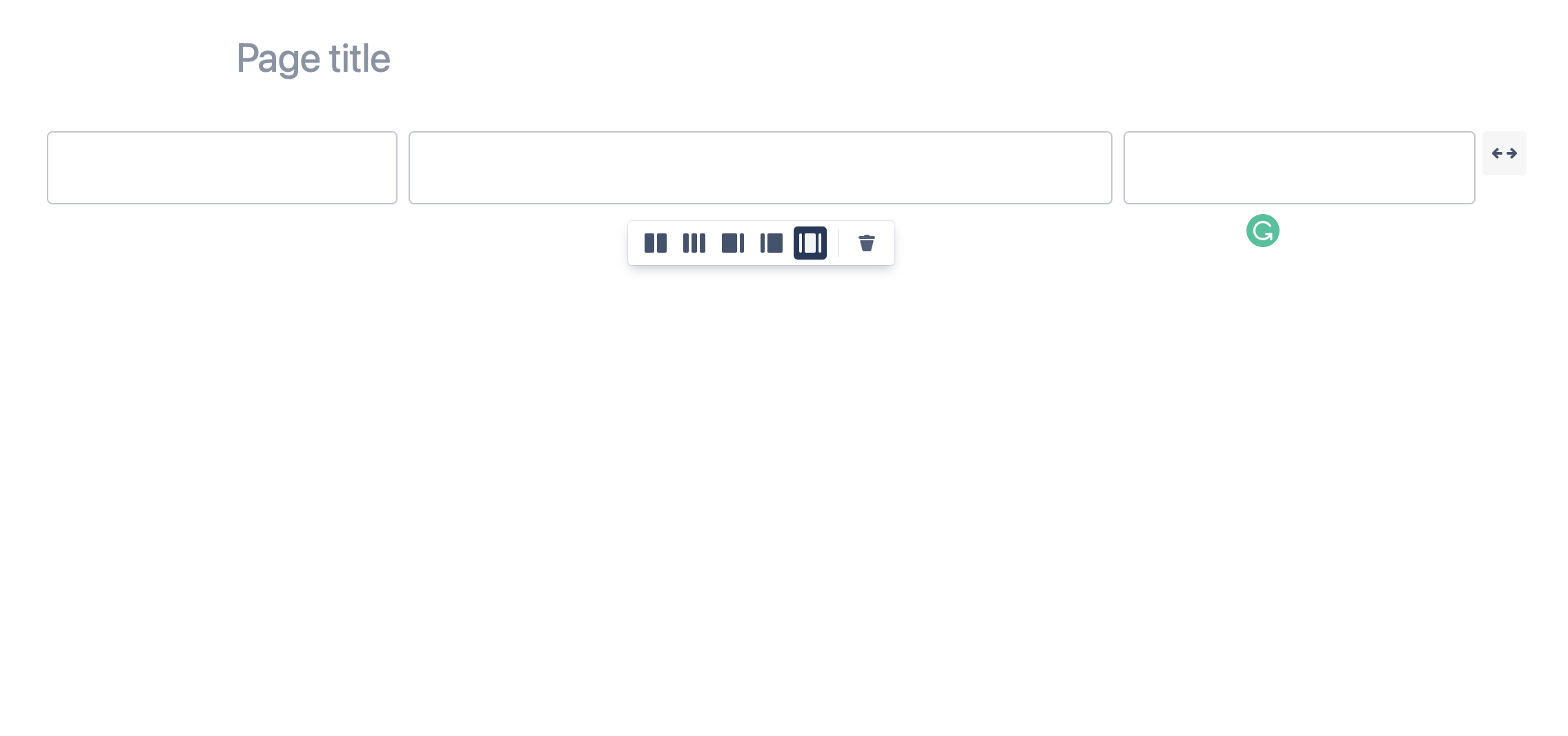
Now, just distribute your content accordingly!
Shortcuts
One of the most important ways Confluence helps you create impactful pages is by making the process as quick and easy as possible. When you’re in create mode, the slightest stumbling block can break your concentration and send a brilliant idea soaring out the window.
One way to keep the ideas flowing from brain to fingertips is to keep those fingertips on the keyboard. That’s where Confluence’s many keyboard editing shortcuts come in. Anything you can do with the editing command bar can be done on your keyboard.
Just click the “?” on your Confluence screen. You’re then presented with the keys to the Confluence kingdom (so to speak). Here’s just a taste of what you’ll find:
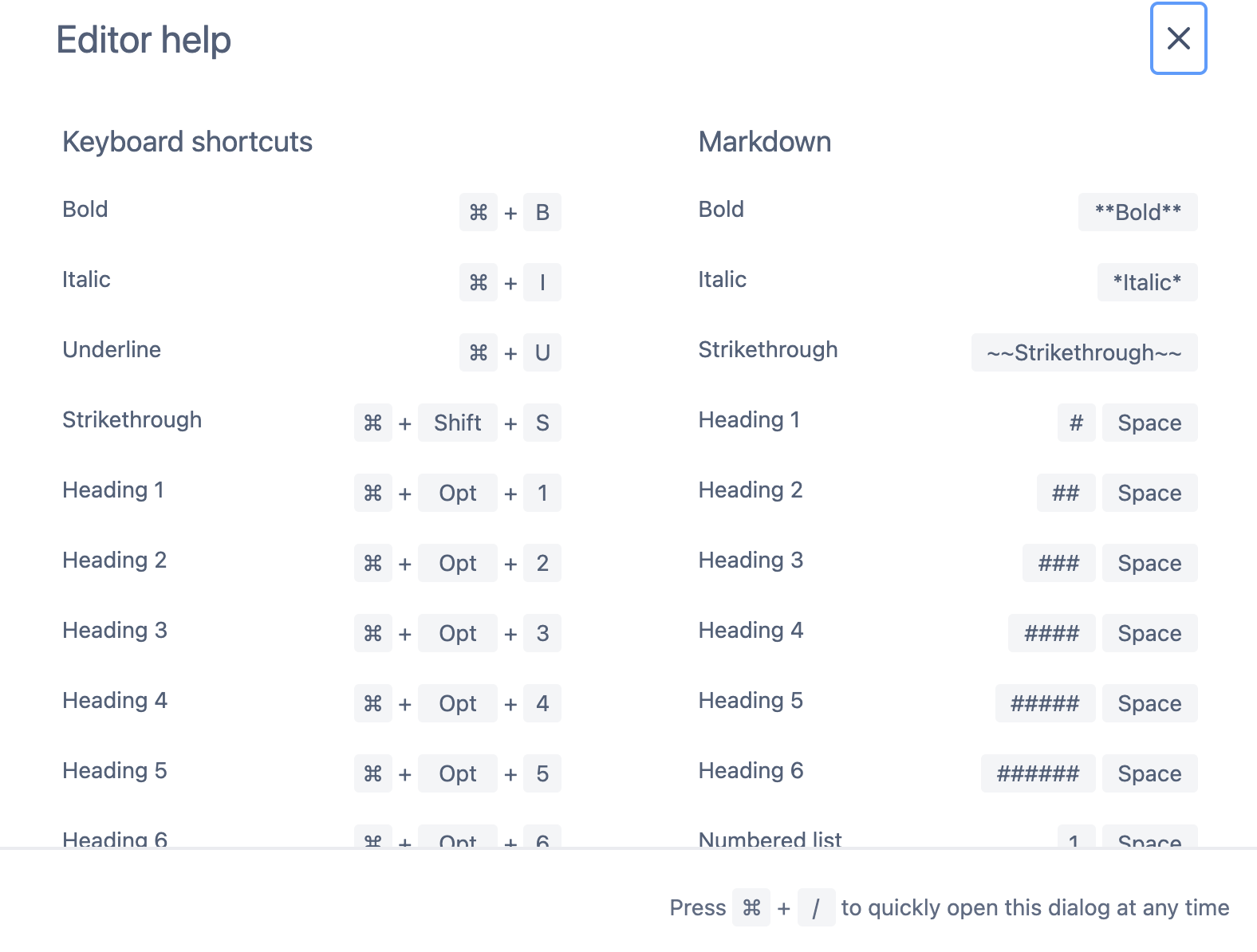
You may never have to reach for that mouse again (or at least not as often).
Visualization
No matter how well you craft your content, the information you present will always be more engaging, understandable, and memorable if it’s presented visually. Of course, if it’s simple images that you’re adding to your page, Confluence makes it easy for you. Just drag and drop into the editor.
That’s all well and good. But you can up the communication stakes even more. How? By adding diagrams, flow charts, mind maps, and any of countless other types of data visualizations to your page. This is where a tool like draw.io makes a powerful addition to your Confluence toolkit.
With draw.io for Confluence Cloud, all you have to do is type “/draw”. You’ll then get options to create a new diagram or sketch right inside the Confluence editing arena. Or insert a previously created draw.io image with just a couple clicks.
With the power of diagrams, you get increased engagement and absorption of your content. And with draw.io, you get the top-rated Confluence diagramming solution since 2013. It’s one more simple and powerful tool to make your Confluence page as impactful as it can possibly be.
Here’s a video to show you just how simple it is to use draw.io within the Confluence editor:
You are currently viewing a placeholder content from Youtube. To access the actual content, click the button below. Please note that doing so will share data with third-party providers.
More InformationVisit our YouTube Channel for a constantly updated playlist of how-to videos. Visit our one-stop tutorial shop to pick up all the ins and outs of draw.io diagramming. Or book a free demo to learn more about the limitless ways in which draw.io makes life easier and more productive for you and everyone in (and outside) your company!
Last Updated on October 20, 2022 by Admin