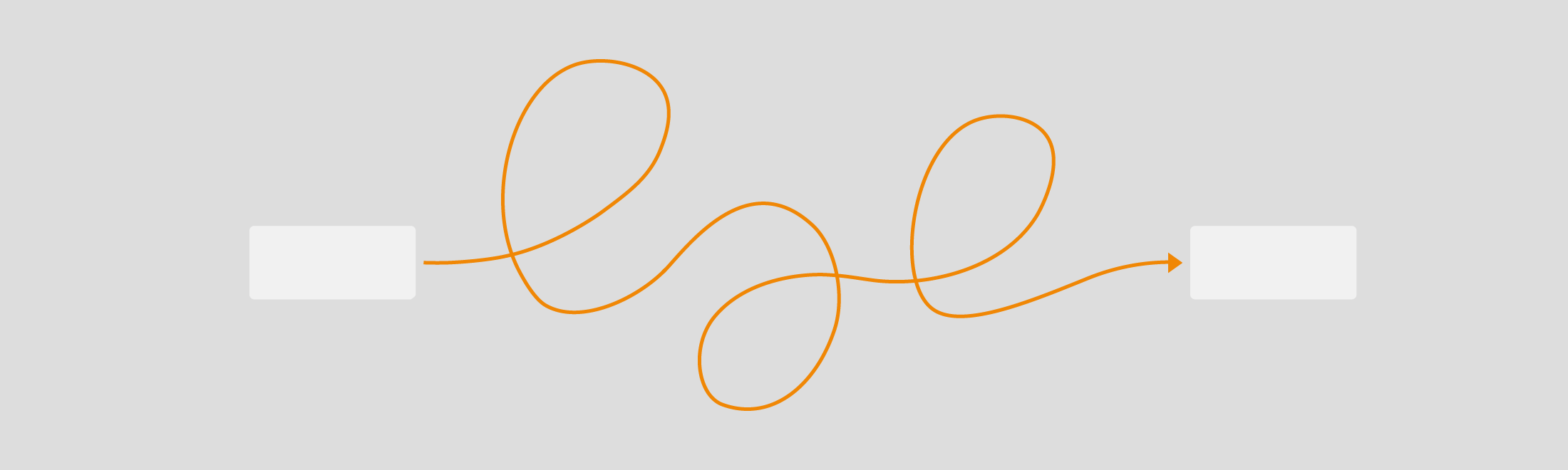Sometimes, diagrams call for a bit more creativity and fun – you can now add even more curves to your curved connectors in draw.io diagrams! You could always add curved connectors to draw.io, but we’ve made it easier now to add extra curves and waypoints.
Connectors with many curves (sometimes known as splines) will make diagrams more attractive to younger audiences (especially school-age children), and will also help you create great mind maps and attractive infographics in draw.io.
Change a connector to using the curved style
- Click on the connector, then in the Style tab of the format panel on the right, click on either the Line style drop down and select Curved, or click on the waypoints drop down and select the curved style towards the bottom (hover over each style to see which it is if you aren’t sure).
- Then, click and drag the middle waypoint of the connector and you’ll see the curve appear.
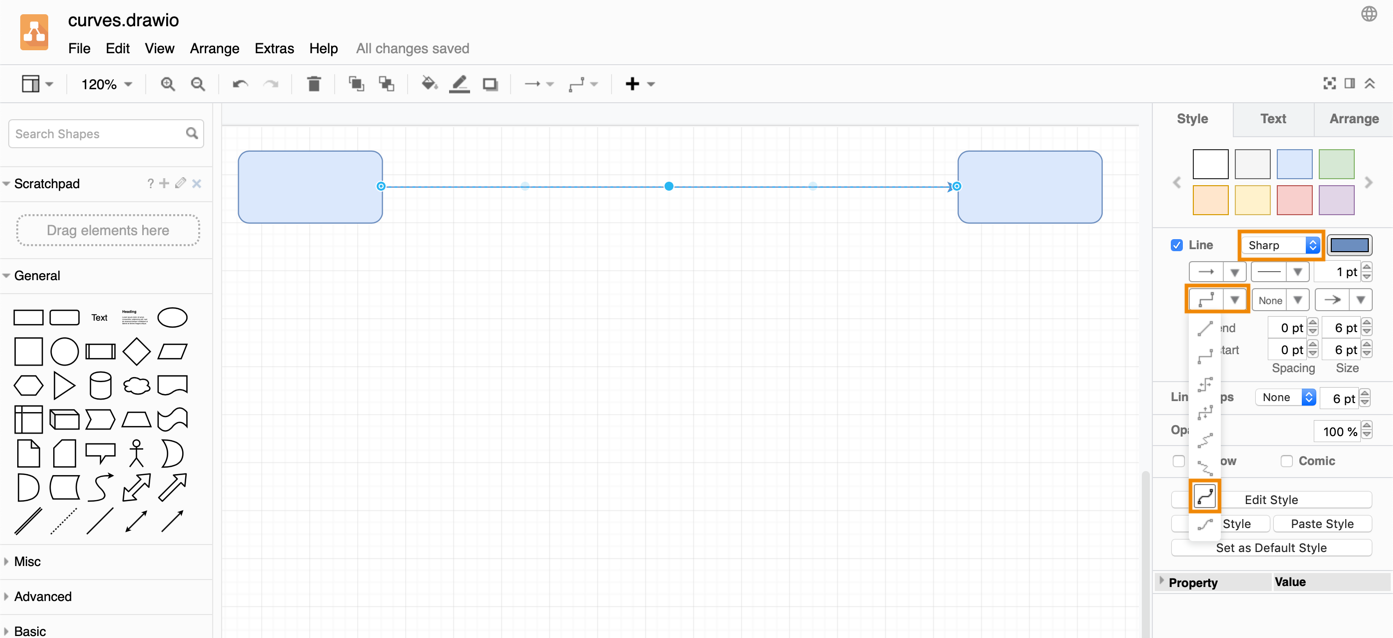
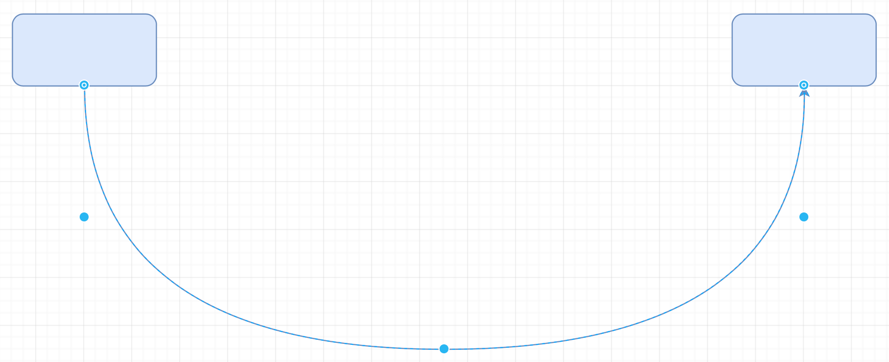
Add more curves to a curved connector
It’s easy to add more curves to a curved connector – after selecting a connector, simply click and drag any of the light blue waypoints between the darker waypoints to add more curves.
If you are using floating connectors, you’ll notice that where your connector joins your shape, it will ‘float’ around to the shortest route automatically. If you don’t want this to happen, use a fixed connector. Then you can introduce fun loops into your curved connectors!
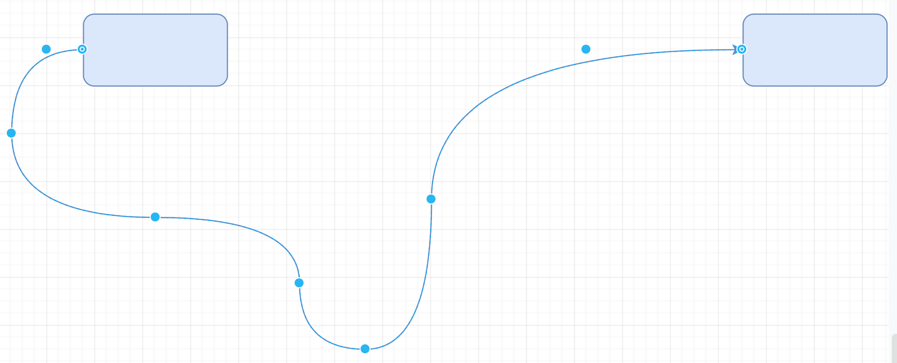
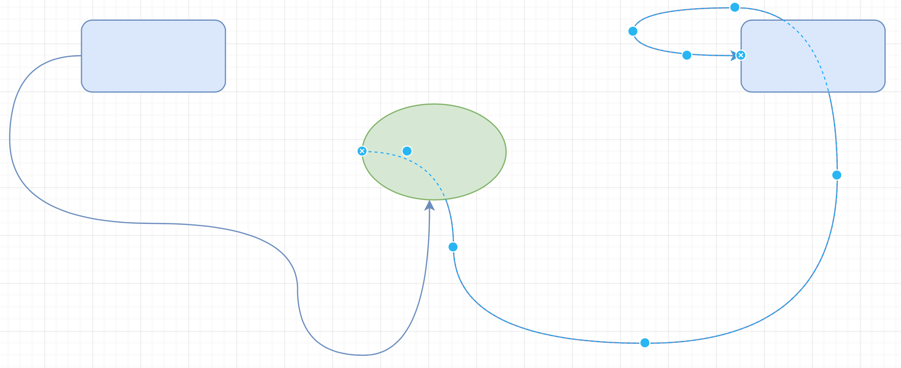
Add extra waypoints to your connectors
If you want even more curves, you can add extra waypoints to your connectors.
- Select a connector, then right click to show the context menu.
- Select Add Waypoint from the menu. A new waypoint will be added and your connector will be ‘stretched’ to fit it.
- Drag the waypoints around the drawing area to make your connector more curvy.
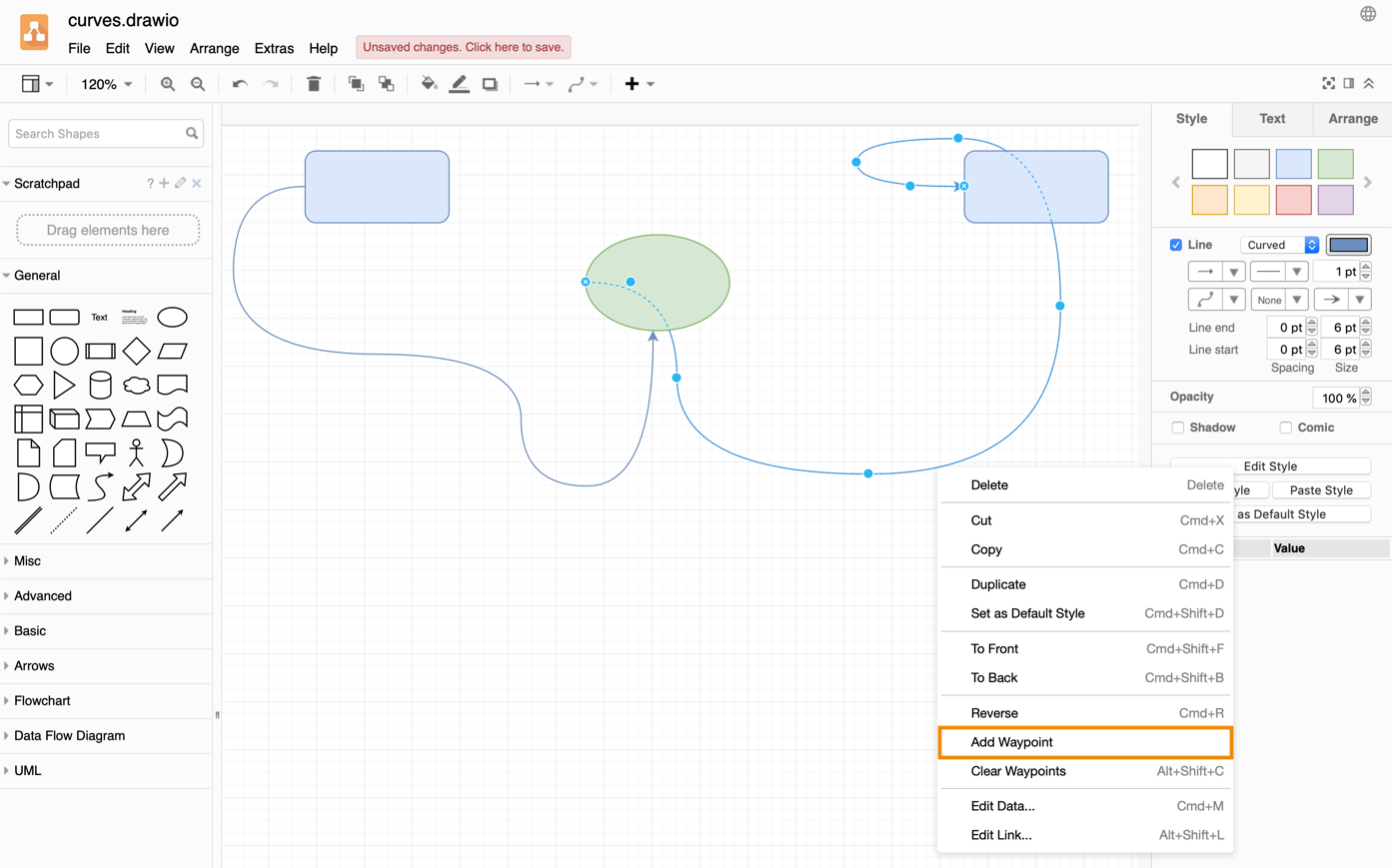
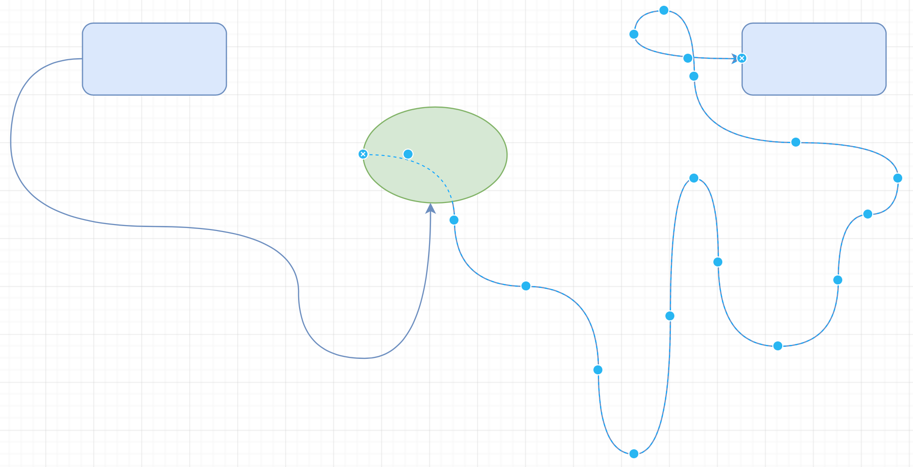
Want to learn more about connectors?
- Connector styles and animations in draw.io
- Four ways to connect shapes
- Quickly add connector waypoints
Show us your curviest connectors!
We’d love to see what crazy diagrams you can create with curved connectors – perhaps a puzzle for children (or new employees during their onboarding)?
Mention @drawio on Twitter and show us your curvy diagram.
Last Updated on April 9, 2020 by Admin