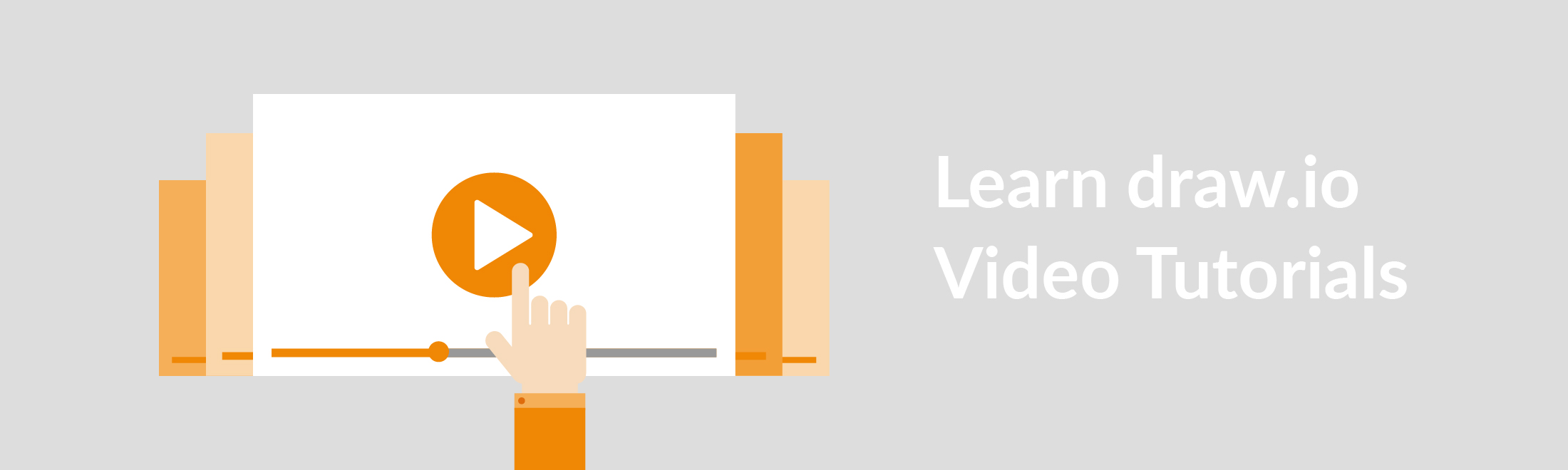April is a great month to kick off your draw.io learning
With the way things are in the world right now, many of us are at home and perhaps have exhausted all the options we’ve had in terms of entertainment. There is no better time, therefore, to learn something new!
If you ever wanted to get into diagramming or even if you already diagram but just want to learn about what draw.io has to offer, April is the month for you! This year, the Easter Bunny is bringing you an informative series on all the learning options you have with draw.io.
What better way to kick off the series than with our video tutorials?
Visual learning for a visual medium
We’ve often touted the advantages of visual learning here at draw.io and with good reason, it simply works. We wanted to create a special area where we’ve curated the most useful video tutorials, geared towards new draw.io-ers.
From how to open a diagram in your Confluence, to mass importing your Gliffy diagrams into draw.io, our selection of video tutorials will give you the tools you need to get your diagramming up and running.
To begin, go over to the navigation menu, choose Learning and then select Video Tutorials.
Learn how to diagram in less than 20 mins
There is a total of 16 videos that average under a minute in length, each. You are not required to watch them in the order that’s on the page, but we highly recommend it. Our team put the sequence together so that you can follow the steps to creating a diagram as logically as possible. Each video also has text-based instructions so that you can follow the steps even more easily.
Take a look at our example below:
You are currently viewing a placeholder content from Youtube. To access the actual content, click the button below. Please note that doing so will share data with third-party providers.
More InformationOpen draw.io in Confluence
A draw.io diagram can be created within any Confluence page, provided you have permission to edit the page. If you don’t have the correct permissions for a specific page, you will not be able to find any diagram that is on that page, even when you search for it.
draw.io can be inserted like any other macro, using the macro browser. Click the drop down menu in the toolbar with the plus icon (“+”), then click on “draw.io diagram”.
If “draw.io diagram” is not directly in this menu, click on “Other macros” and enter “draw” in the search field at the top right of the dialog.
Tip: You can also use the curly bracket shortcut: “{draw” (Windows: “Alt Shift” + “7”, Mac: “Alt” + “8”).
Ready, set, draw.io!
Now that you know what the video tutorials page is all about, why don’t you start creating some diagrams. The best part about diagramming is the sharing. If you found draw.io easy to use, why not tell your colleagues or team about it? Creating diagrams can make your pages in Confluence really shine and give people information they need, quickly.
Like what you’ve seen here?
Feedback helps us grow and further develop draw.io. It’s not without reason that draw.io has been the top-rated app within Atlassian’s Marketplace since 2013. If you’d like to give us tips, leave us comments or just want to say hi, we’d love to hear from you!
Don’t forget to stay tuned to our Learning series because next week, we’ll be delving in more deeply with our Step-by-Step Guides.
Last Updated on April 7, 2020 by Admin