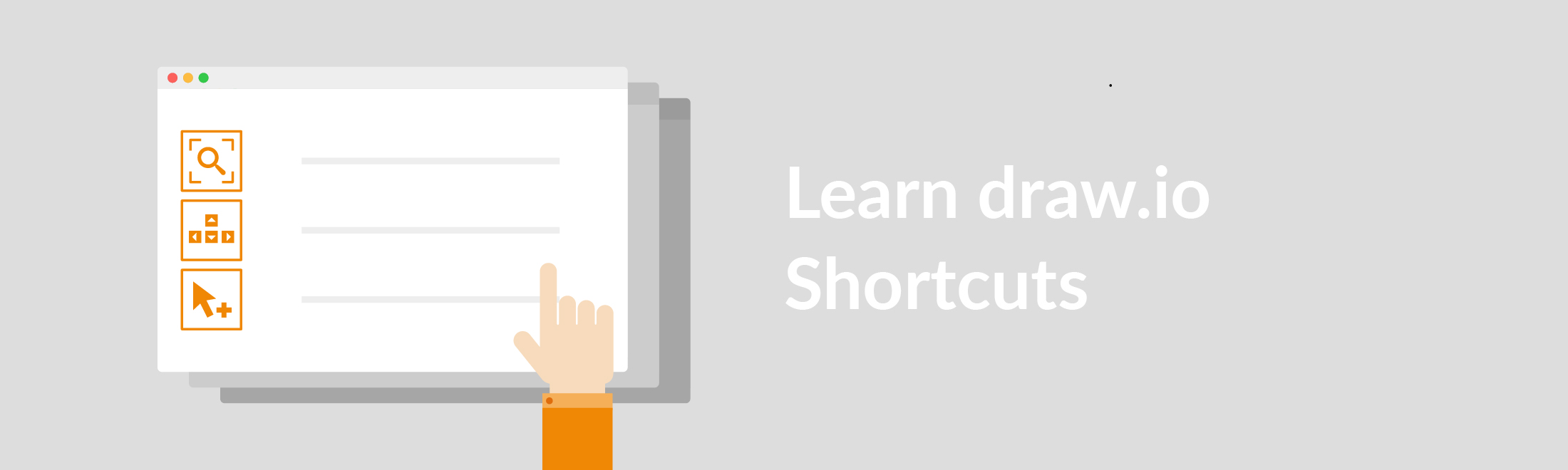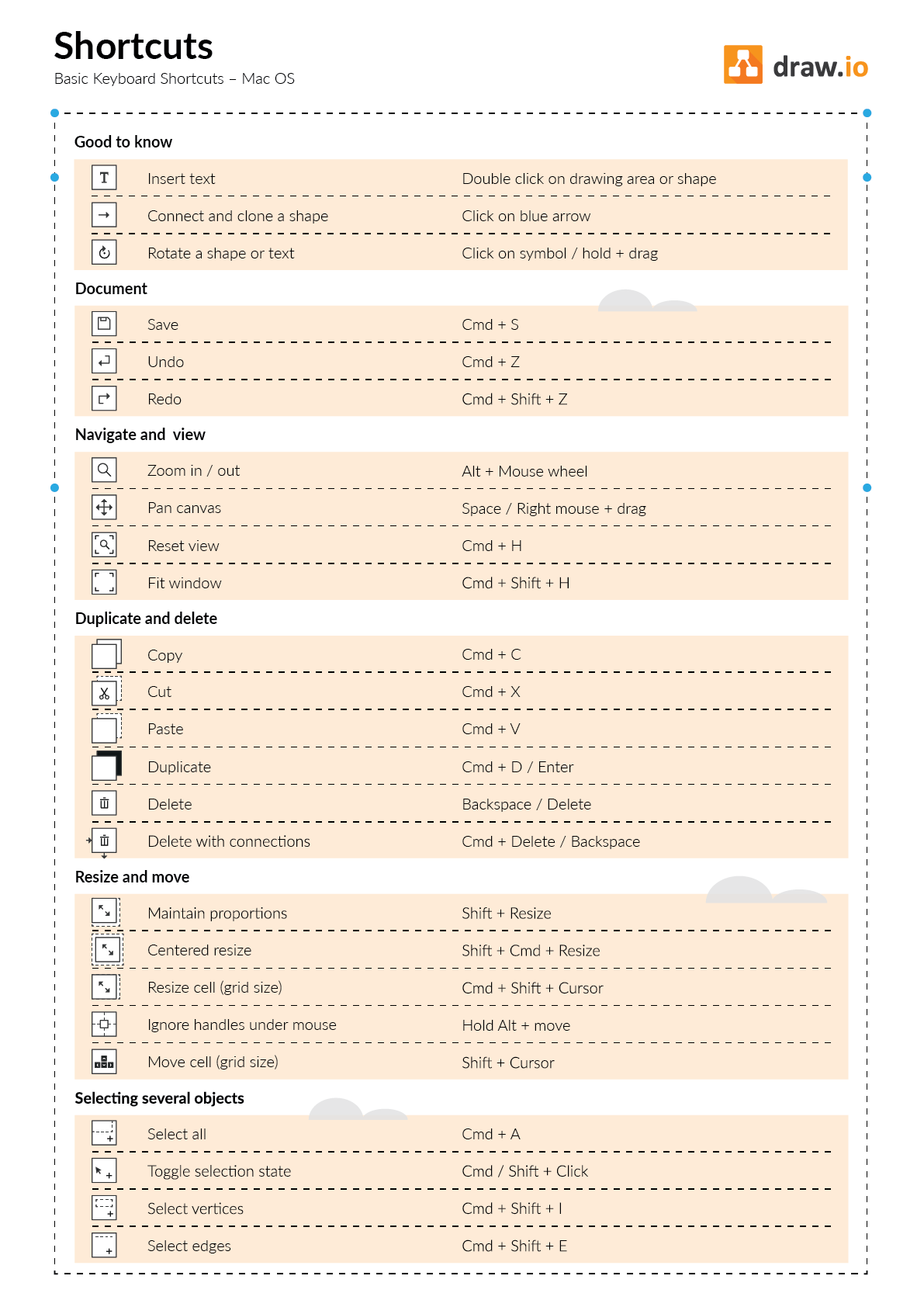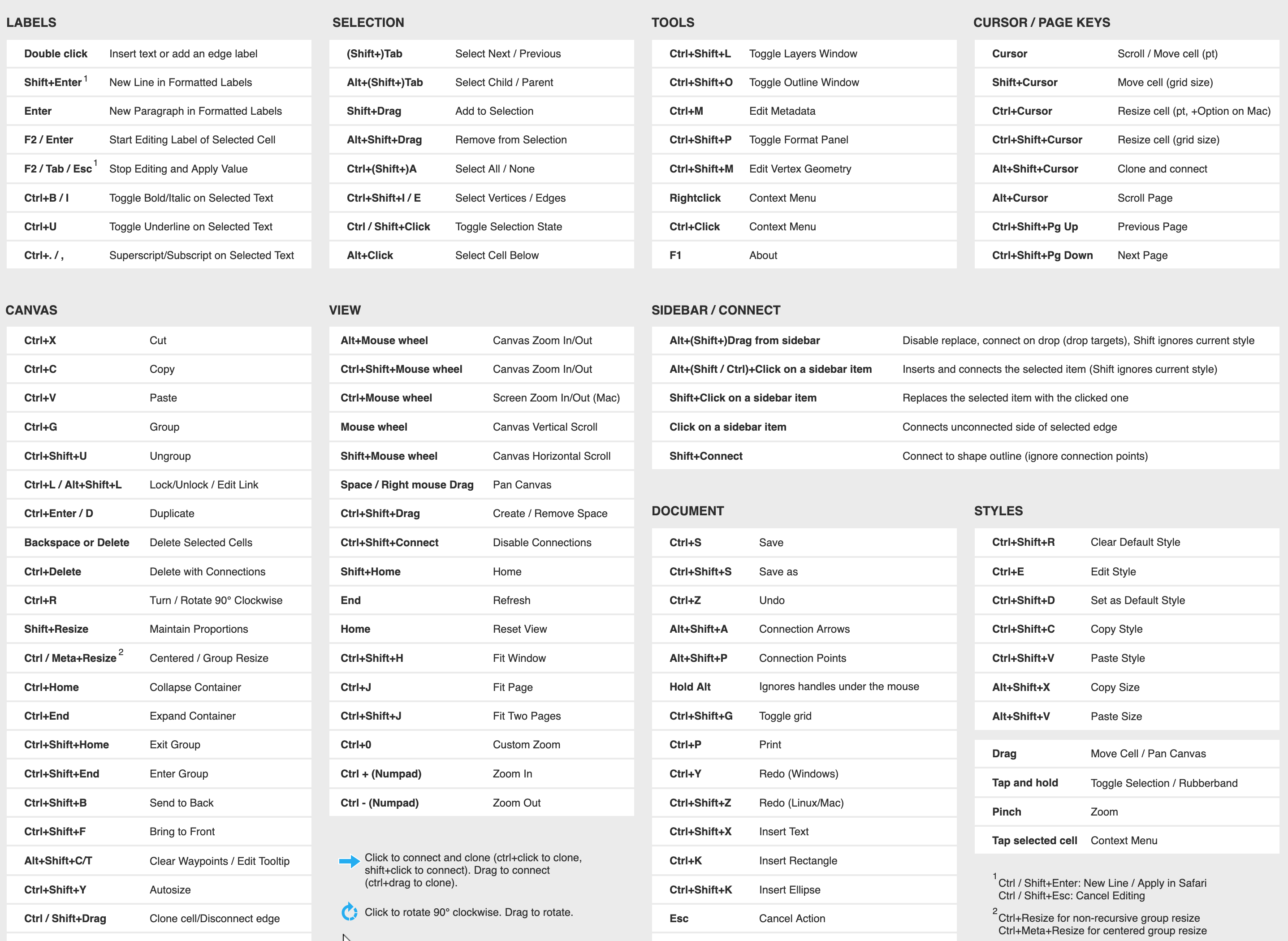Keyboard Shortcuts – Keystrokes for smart folks!
One of the things that our draw.io friends love the most about draw.io is how efficient it is to use. Now imagine that you can make things even more efficient. Too good to be true? Not with draw.io. Get things done faster with keyboard shortcuts for your most-used functions to work more efficiently.
We have several ways that you can access all the drawio keyboard shortcuts depending on how in-depth you want to go.
Quick View Table
If you need a few pointers to get you started, why not take a look at the quick view table? Click on the tabs to take a look through the categories and find what you’re looking for, quickly.
Extended Shortcut Overview
For those of you that want to get down to the nitty-gritty of draw.io keyboard shortcuts, you will find the Extended Shortcuts to be exactly what you need. With even more shortcuts, you can fly through your diagramming using only your keyboard.
Making the Most out of draw.io
It’s important to us that your draw.io diagramming experience is efficient and seamless. That’s what shortcuts are for. We hope you could find new ways to cut down the steps while creating your diagram in Confluence.
Stay tuned because next week we’re going to be showcasing our Interactive Tutorial section. Being able to learn draw.io within draw.io will help you to grasp the concepts, while you create the diagrams you need.
We love hearing from you so let us know how we’re doing! Happy diagramming.
Last Updated on May 27, 2020 by Admin