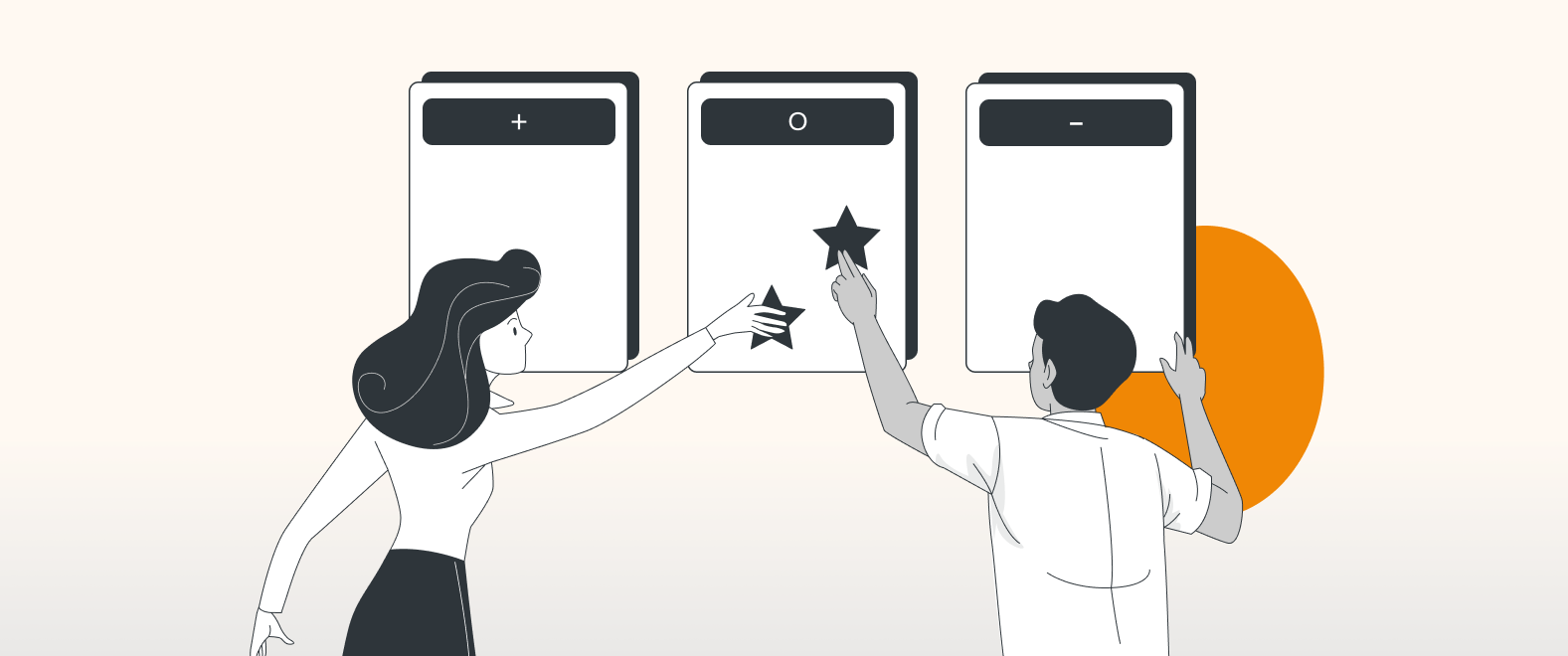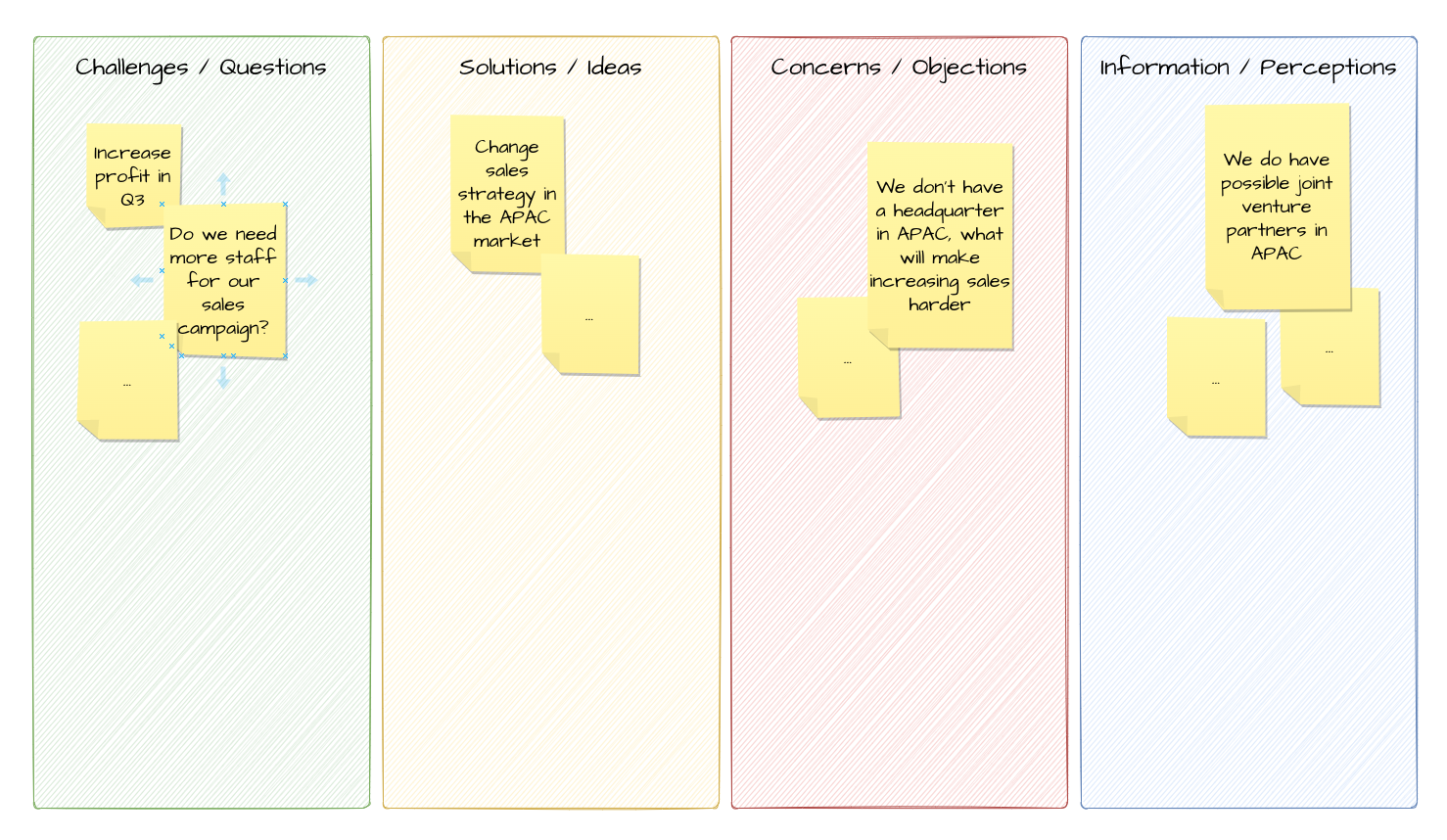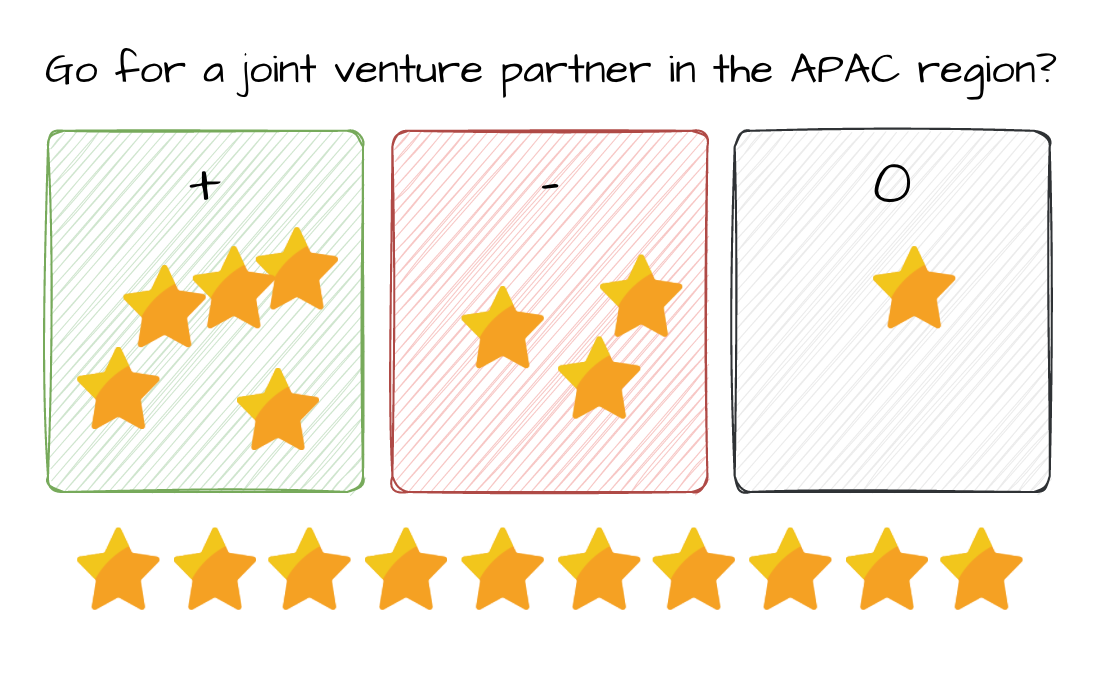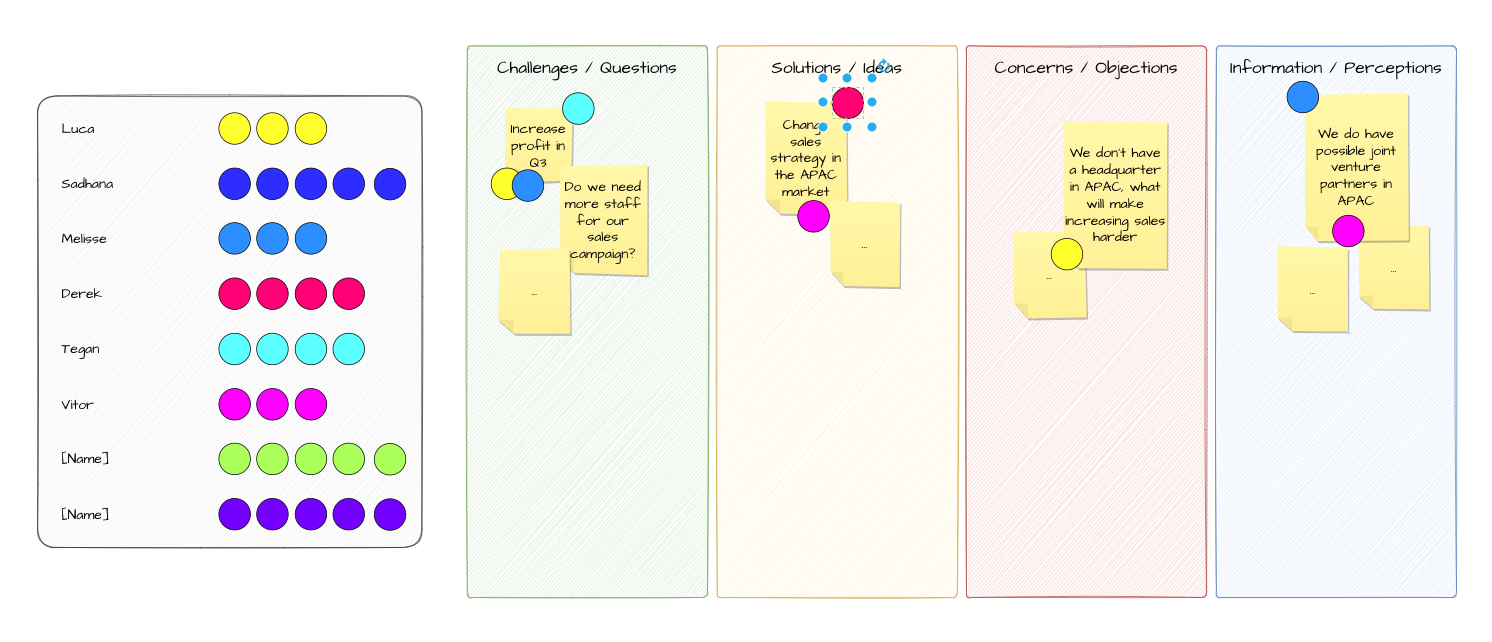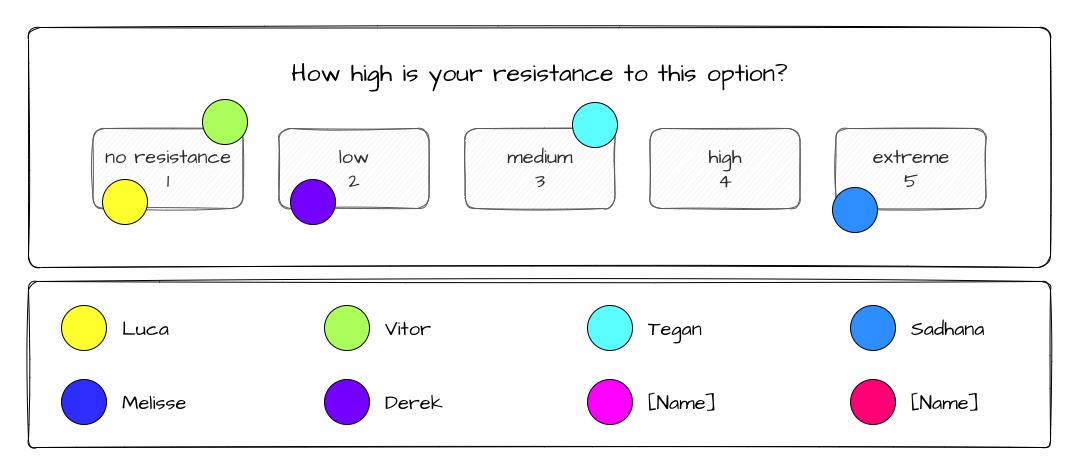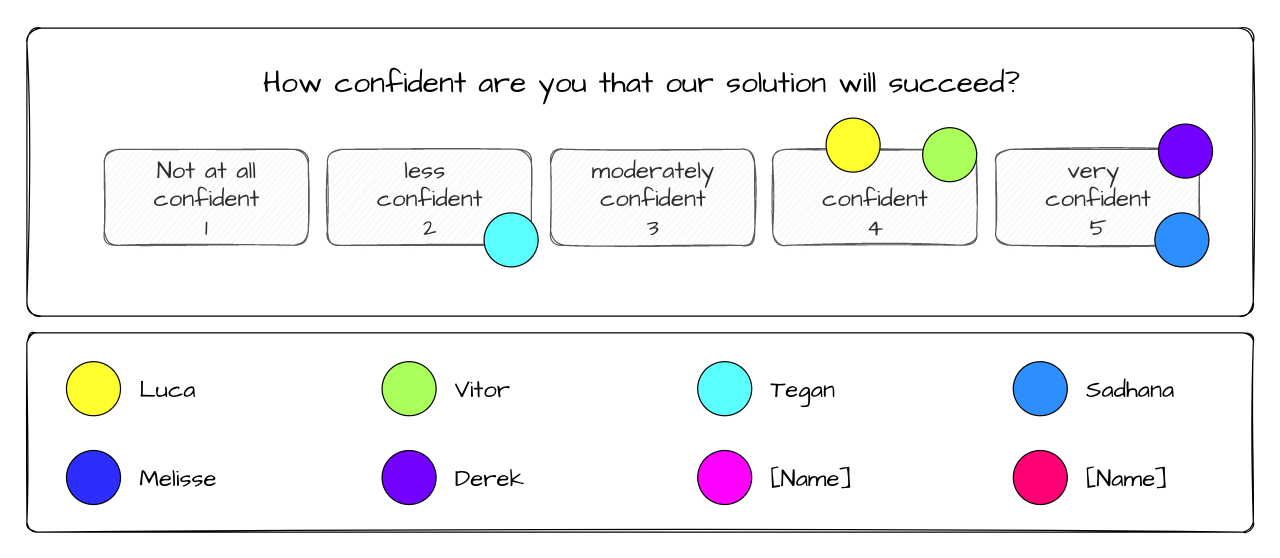For the fifth and final post in our series on Agile Framework and Scrum using draw.io’s Board editor, we focus on dynamic modules that can be called up as needed in the midst of a retrospective. Need to take a quick, unexpected vote? No worries. Just pull the appropriate module onto your whiteboard and you’re ready to vote. Read on to learn more about Dynamic Modules for Agile in draw.io’s Board Editor.
So far in our series, we’ve covered retrospectives in general, check-ins in particular, an overview of the Inspect and Adapt process, and role evaluation. We’ve also shown you a myriad of examples of why draw.io’s Board Macro should be your go-to solution for creating Agile visual tools. Check out the links below for anything you might have missed:
Set my templates free
If you’re a draw.io user, you’re no doubt familiar with templates. These are the magical tools that let you jump right into whatever diagram you need without having to reinvent the wheel and build everything from scratch.
In draw.io’s standard editor, these templates can be called up at the beginning of the editing process to get you off to the right start. But the new Board Editor introduces the exciting ability to call in templates at any point during the editing process.
So, imagine you’re in a meeting or retrospective. You’re the agile coach, and you suddenly need a thumb vote on something. Simple. Just add the specific voting template and you are free to go. The template will be instantly added to the existing content.
Inspector Gadget
There are a variety of simple and useful dynamic modules that can be put to work when it’s time for added team input. And they can all be easily created in draw.io (or just download the XML files via the download buttons next to each example below).
Dynamic facilitation
- Open Confluence.
- Open draw.io (blank diagram).
- Drag & drop your XML file into your blank drawing area.
- Use it as a custom template if you like.
This module is useful to have in reserve when an unexpected off-shoot of the conversation needs to be facilitated. Each box makes room for input on important aspects of the topic du jour. Team members can easily add their thoughts in order to more thoroughly and effectively explore pros, cons, ideas, and concerns.
Rock the vote
Sometimes you just need a straw poll or a thumbs up/thumbs down on some aspect of the topic at hand. We’ve got several options for these eventualities as well. Each one with a handly download button, so you can make it your own:
- Open Confluence.
- Open draw.io (blank diagram).
- Drag & drop your XML file into your blank drawing area.
- Use it as a custom template if you like.
This one lets each team member vote up, down, or neutral on whatever topic is at hand. Simply grab a star and drag it to the appropriate box.
- Open Confluence.
- Open draw.io (blank diagram).
- Drag & drop your XML file into your blank drawing area.
- Use it as a custom template if you like.
Invariably, throughout any meeting or retrospective, multiple options or courses of action will be identified. Eventually, the need arises for team members to identify which options they favor. This module gives each team member their own, easily identifiable voting chips to distribute as they see fit.
Resistance check
- Open Confluence.
- Open draw.io (blank diagram).
- Drag & drop your XML file into your blank drawing area.
- Use it as a custom template if you like.
Before making any important decision or choosing a course of action, it’s important to know where the team stands on the topic.
This simple module allows each team member to rate their resistance to an idea. Whether it’s no resistance or extreme disagreement, it’s a quick way for everyone to weigh in before conversation continues.
Confidence check
- Open Confluence.
- Open draw.io (blank diagram).
- Drag & drop your XML file into your blank drawing area.
- Use it as a custom template if you like.
A variation on the resistance check, this module lets team members rate their confidence regarding a topic or course of action.
How to
Download the templates above and use them for your next retrospective. In addition, you can have a look at our video below. It will show you how to access your custom templates. It will also show how you can create them for yourself.
You are currently viewing a placeholder content from Youtube. To access the actual content, click the button below. Please note that doing so will share data with third-party providers.
More InformationIn the meantime, if you want to know more about draw.io in general, visit our YouTube Channel for a constantly updated playlist of how-to videos. Visit our one-stop tutorial shop to pick up all the ins and outs of draw.io diagramming. Or book a free demo to learn more about the limitless ways in which draw.io can make life easier and more productive for you and everyone in (and outside) your company!
Also, check out the other posts about the board editor and its use in an agile environment:
Last Updated on October 18, 2022 by Admin