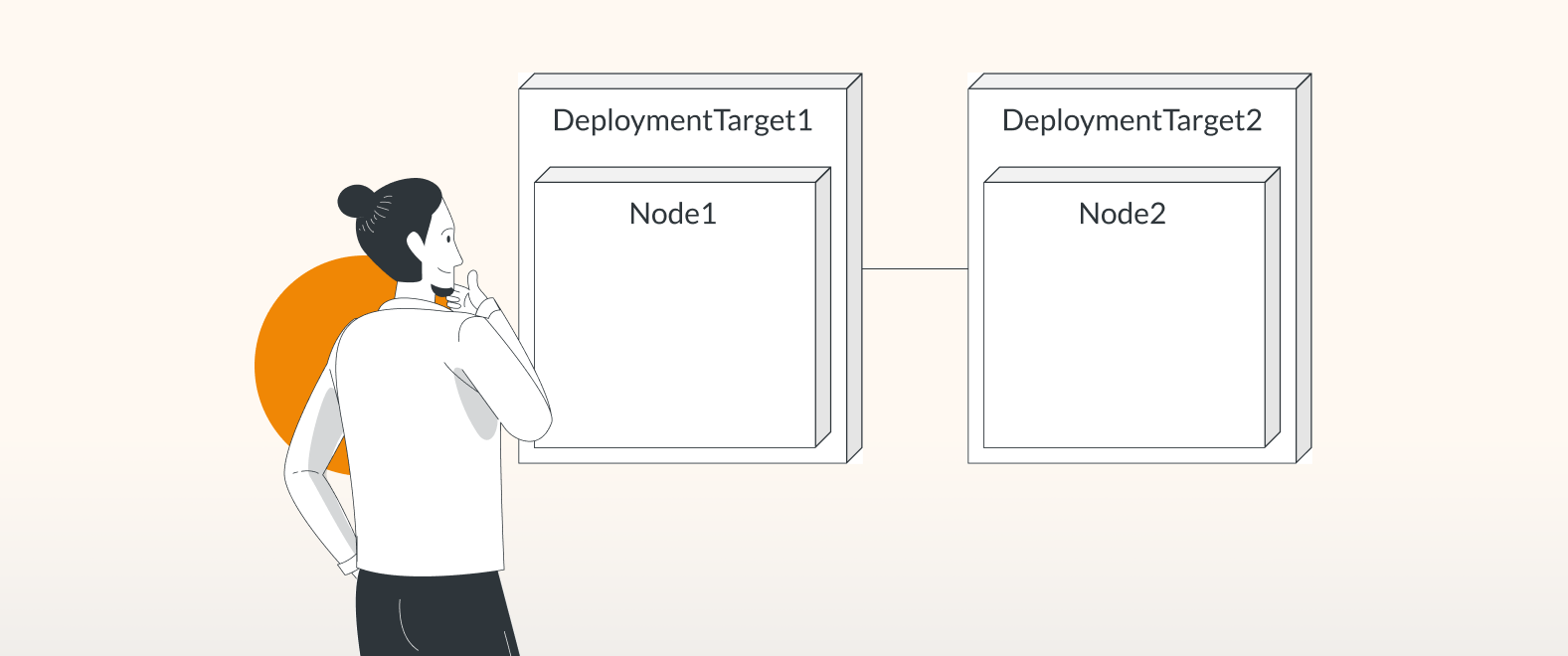Why build your deployment diagrams in draw.io?
draw.io is made for technical diagramming and has everything you need to get started, including:
- A collection of custom shapes: which you’ll find in our UML 2.5 and UML Shape Libraries.
- Version control: see when changes were made to your diagram which you can choose either to keep, or revert the diagram to a previous saved version.
- Shareability and restricted access: only share the diagram with those who need access.
- Export your diagram to different file types e.g. PDF for offline use.
How to build deployment diagrams in draw.io
To get started: in a new Confluence page, start typing “/draw” and select draw.io Diagram.
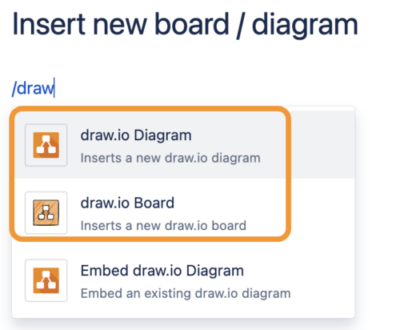
The shapes you’ll need
Head to +More Shapes in the left side menu, then under the Software category, select UML 2.5 and UML, and click Apply.
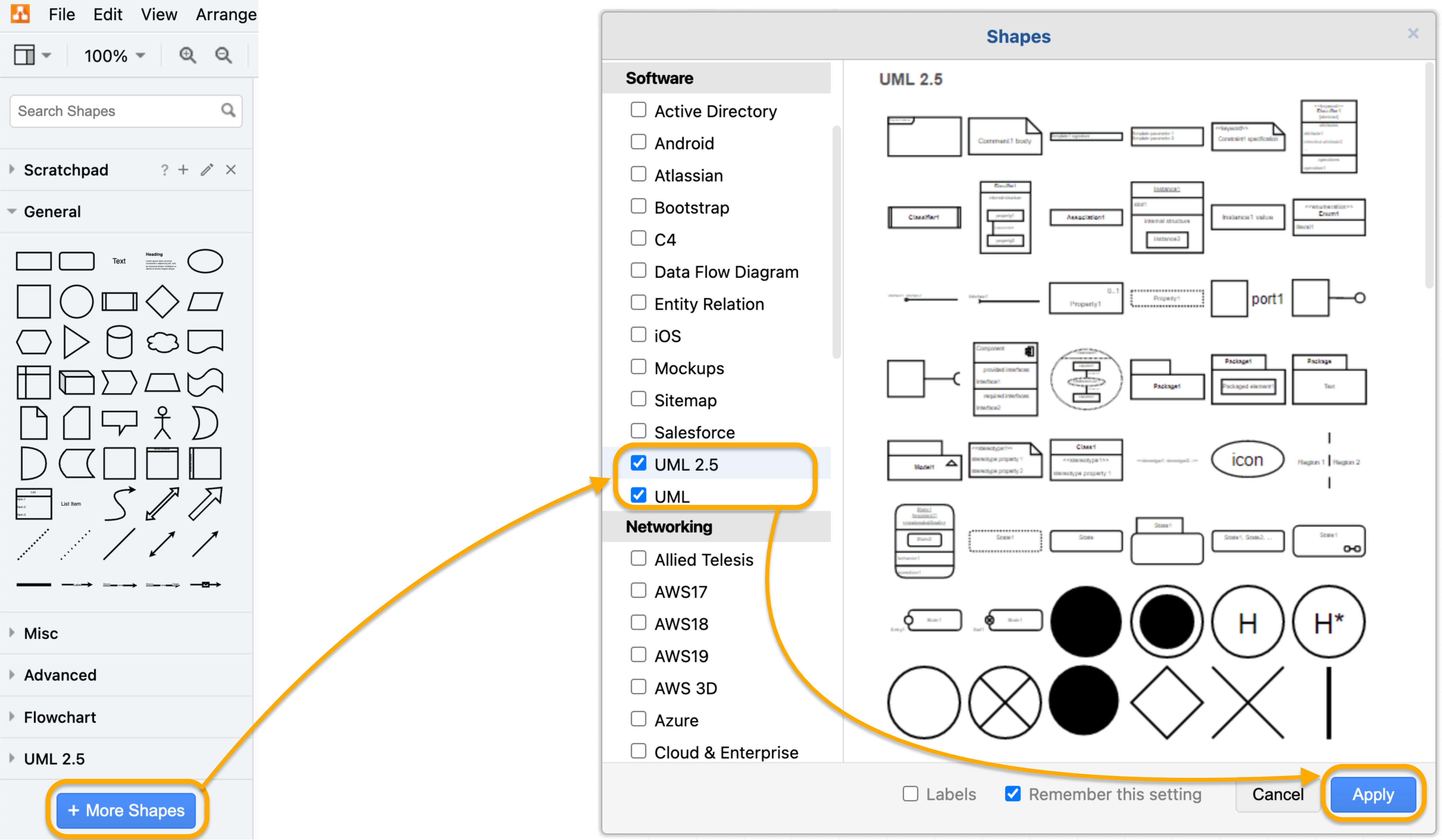
Depending on the style of diagram you wish to use, the following shapes will be useful. Simply use the search bar to locate them:
- “Deployment”: there are two deployment shapes. The first shape is particularly useful for building your diagram.
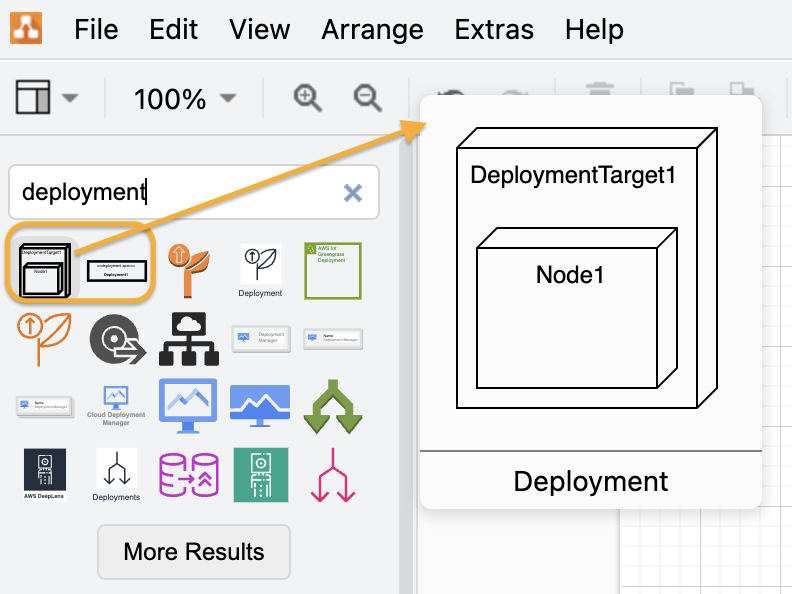
- Cube: this is a handy shape if you want your shapes to “stand out” with a shaded effect.
- To customize the cube shape:
- Click on the cube, go to the Arrange tab in the right side menu and click Flip > Horizontal
- With the shape still selected, use the orange diamond at the top-right edge of the cube shape to adjust the cube’s dimensions.
- To customize the cube shape:
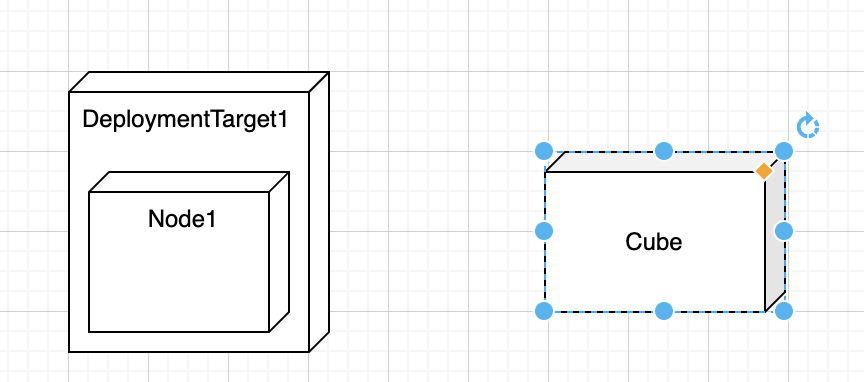
The deployment and pre-formatted cube shapes
Tip: if you are using the same group of shapes repeatedly, save them to your Scratchpad by clicking and dragging your mouse over the group of shapes to highlight them, then drag the group across onto the Scratchpad.
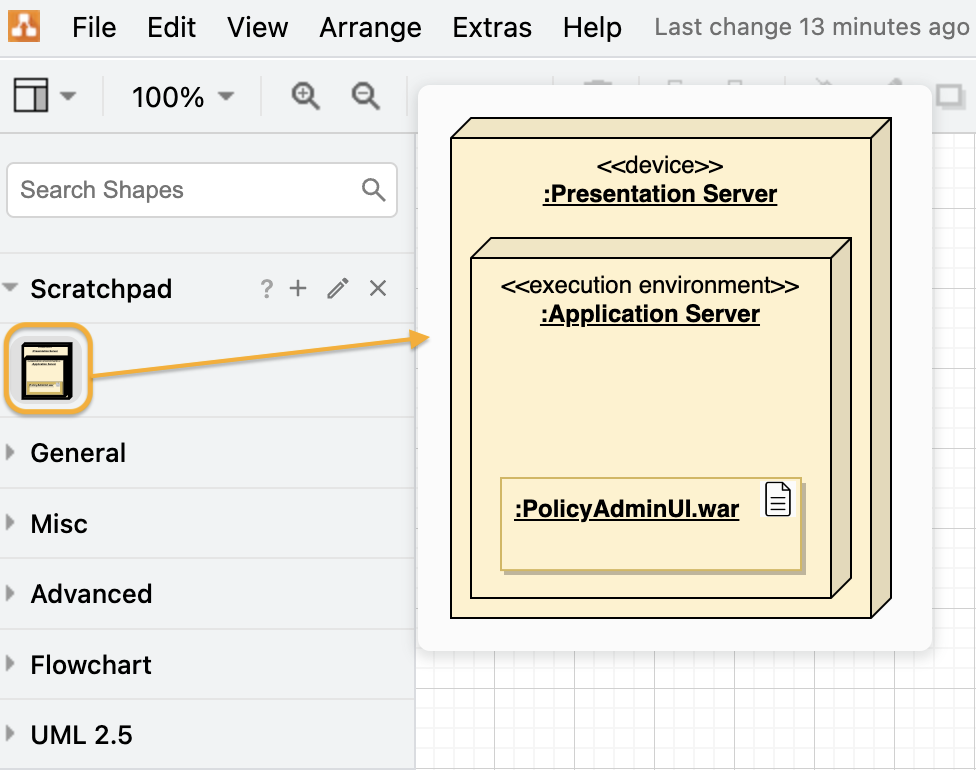
Add individual or groups of shapes to your Scratchpad
Different connector types
Use different connector types to highlight different relationships between your shapes:
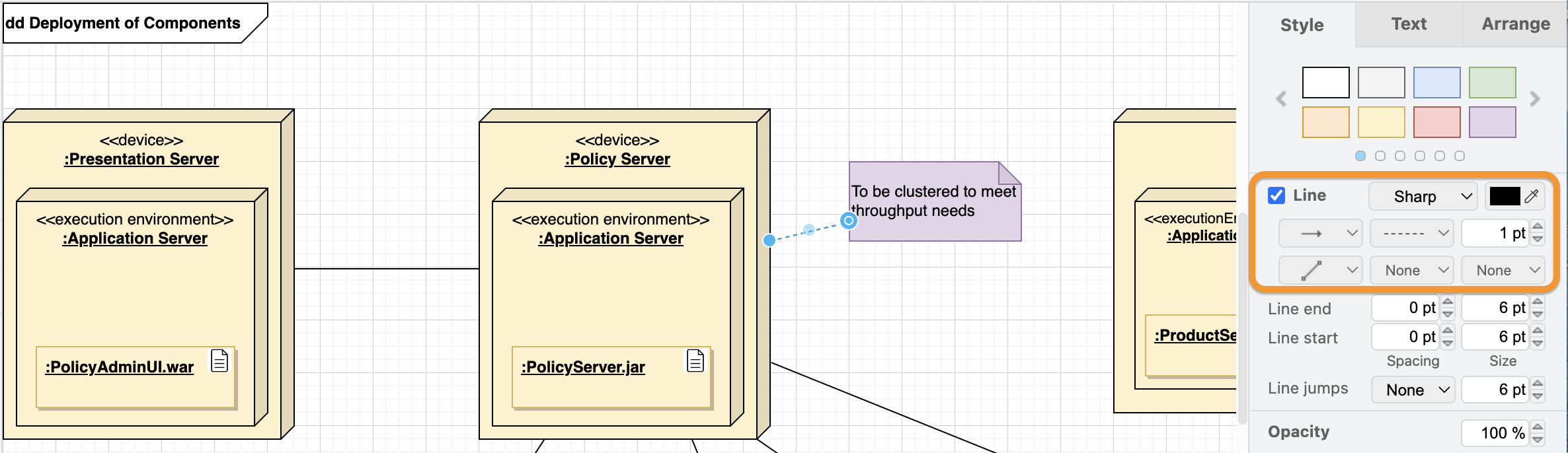
Sharing your diagram
Use Confluence to share and collaborate on your diagram with colleagues. You can easily restrict access in Confluence, depending on who needs to be able to view or edit the diagram.
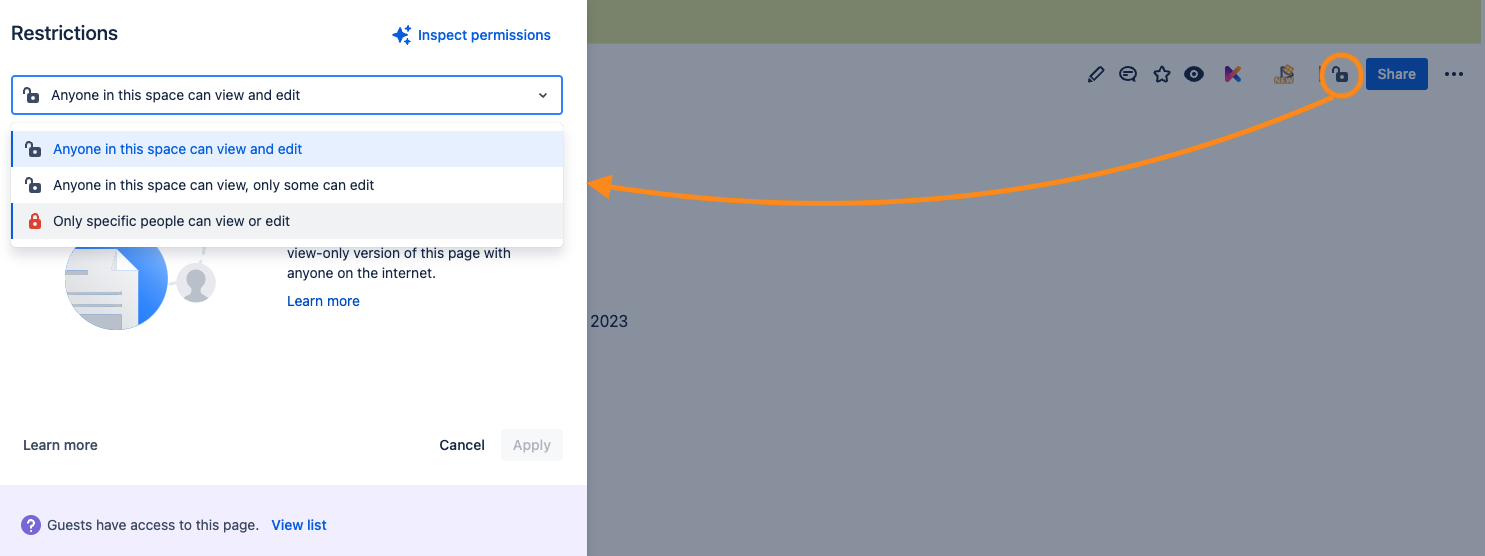
Adjust permissions in Confluence to control who has access to the embedded deployment diagram
Making changes
If you or someone you have shared the diagram with have made changes, you can view these by heading to File > Revision History in the top menu. Choose to keep the current version, or revert to a previous one.
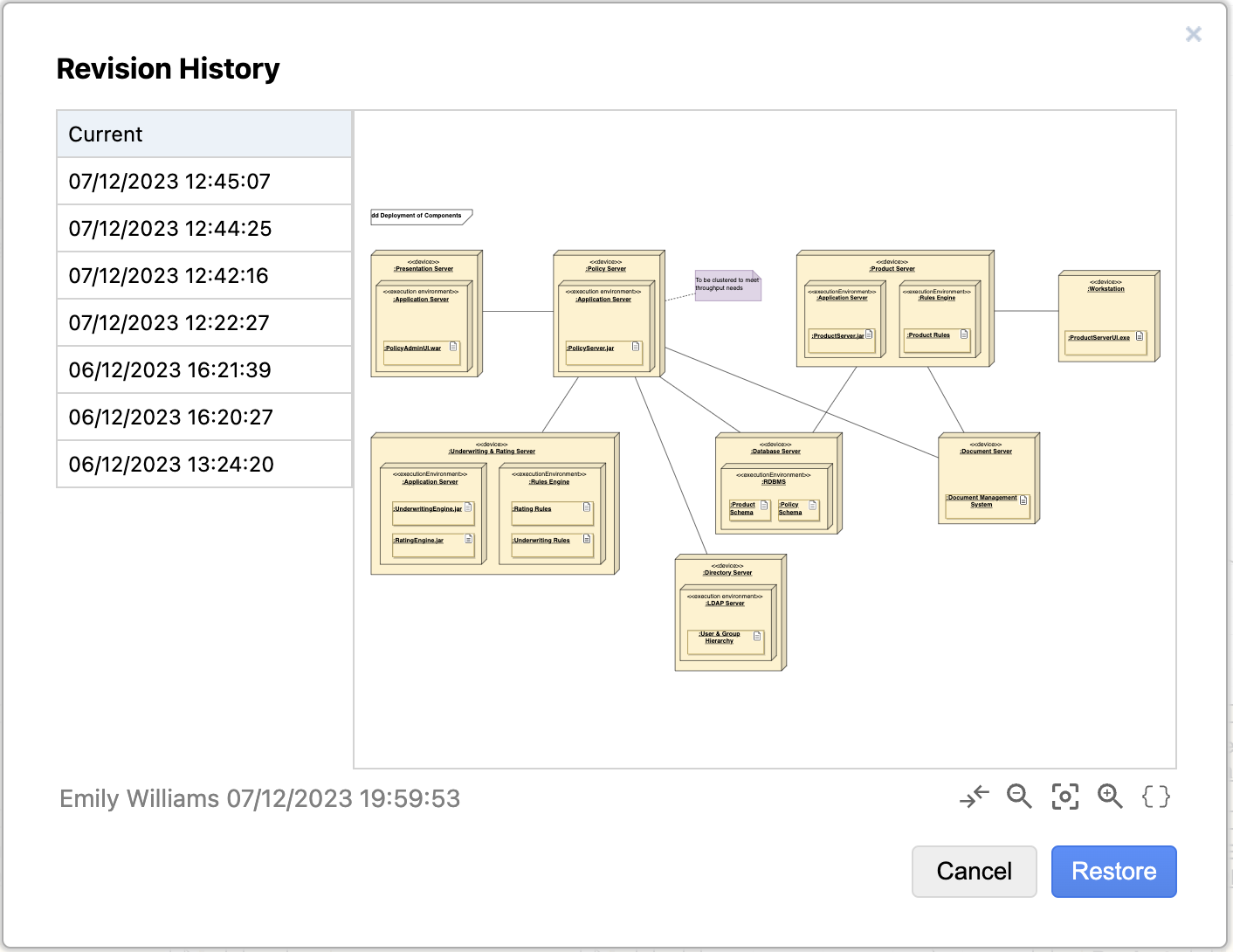
Once you have built your diagram…
You can export it to a number of formats, including .PNG, .SVG and .PDF.
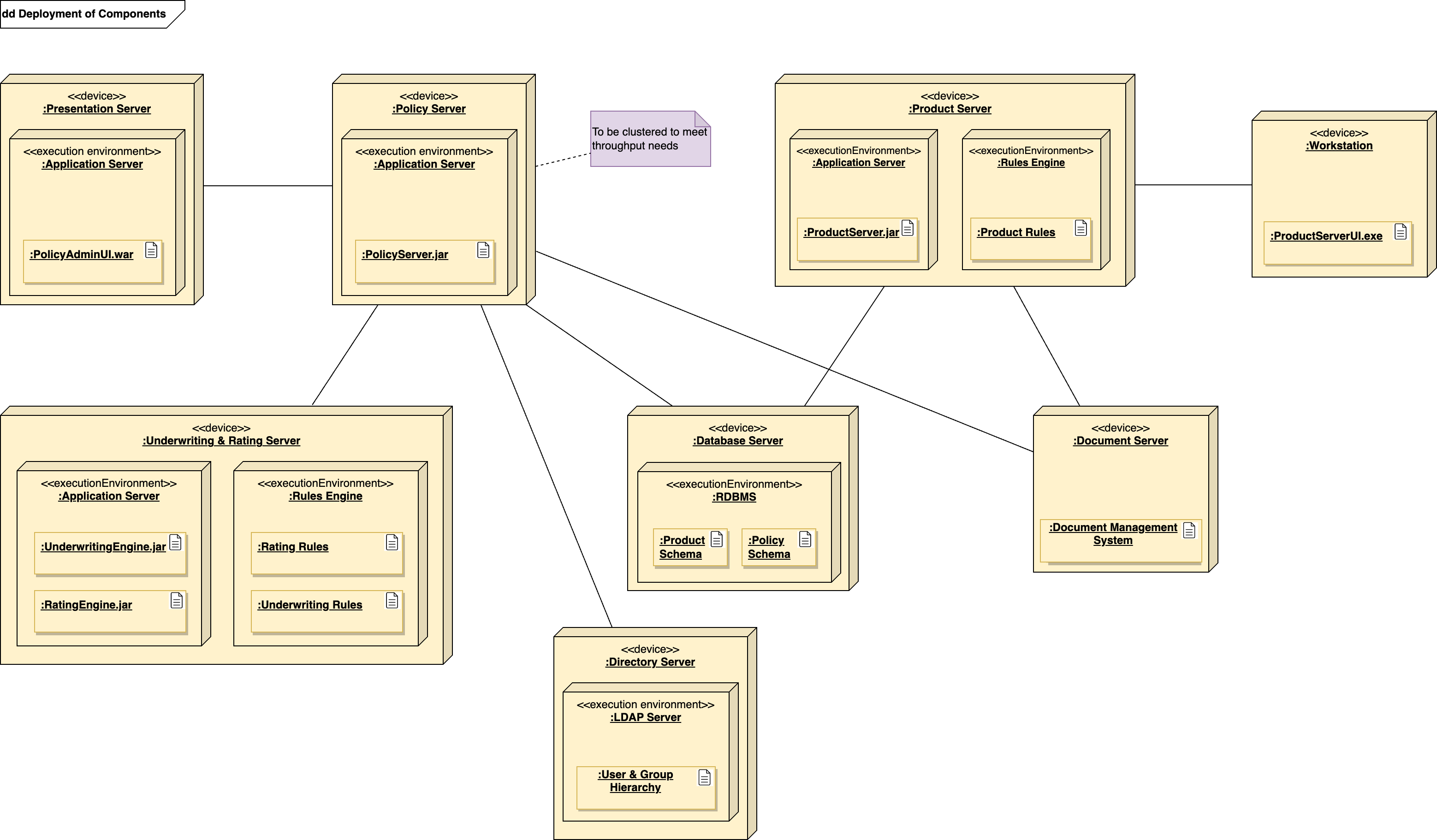
A deployment diagram built in draw.io. Example taken from Wikipedia: File: Deployment_Diagram.PNG. Copied under the terms of the GNU Free Documentation License.
“Deploy” your next UML diagram
With a range of shapes and features at your disposal, building deployment diagrams in draw.io is a breeze.
To find out more about building other types of UML diagrams, see our blogpost UML diagrams – which diagram to use and why.
Want to dive deeper into the world of draw.io? Access our linktr.ee page to follow us on social media and learn how others use draw.io, as well as pick up some helpful tips and tricks.
Not using draw.io yet? Convince yourself and start your free 30-day trial today. Or book a free no-obligation demo with our customer success team to learn more about how draw.io can make life easier and more productive for you and everyone in (and outside of) your company!
Happy diagramming!