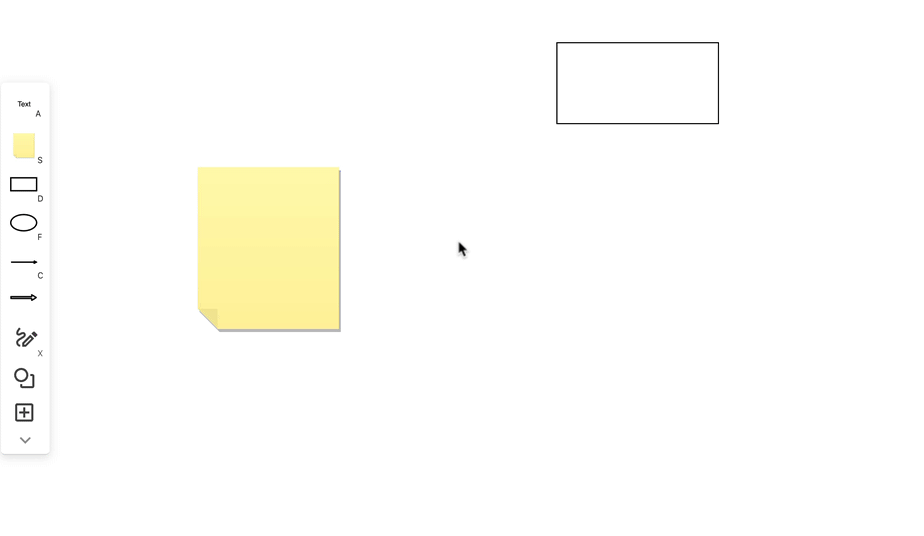Learn draw.io within draw.io
With draw.io’s live hands-on training you can learn and begin diagramming immediately. You’ll learn hands-on following easy steps that you can watch and replicate simultaneously, all on the same draw.io canvas. Onboard yourself in just minutes. There’s no need to spend time and money on training sessions. You and your staff can jump right in and learn all of draw.io’s most important features and shortcuts on your own schedule.
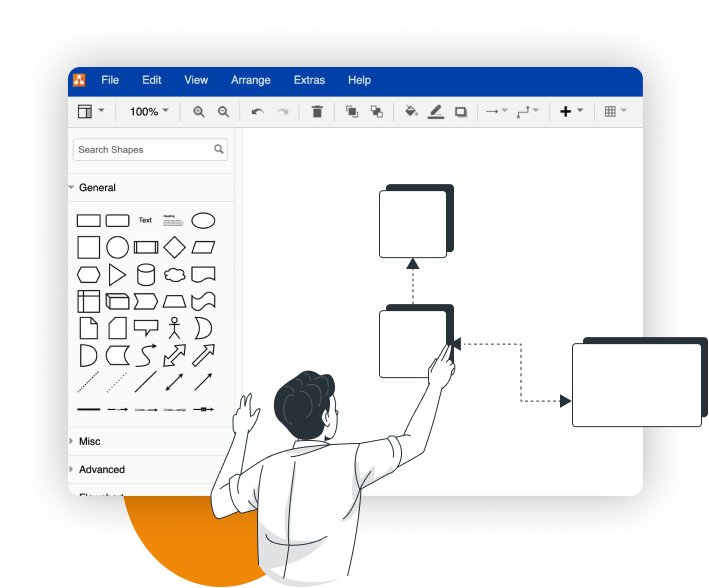
Just drag and drop the .XML file to a blank draw.io canvas to use them. You can even embed the tutorials in the draw.io template manager to make them available universally for your entire company. Coming soon, a set of interactive tutorials dedicated solely to the new board editor in draw.io.