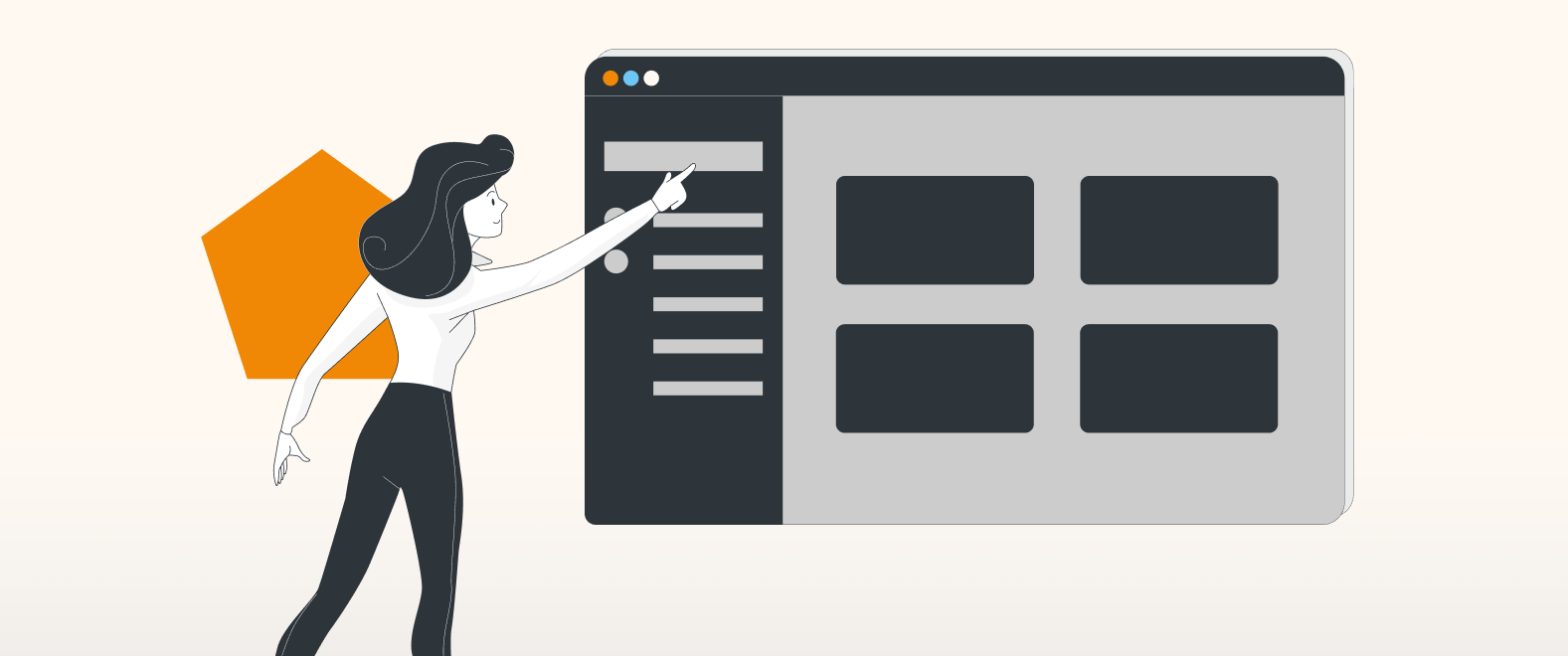Visualize everything, your way
Customization is at the core of draw.io, and dark mode forms a key part of this.
Just as visualization is paramount for presenting complex information in a digestible format, so is choosing the right background to allow you to diagram the way that you want. Whether you’re looking to reduce strain on the eyes, save some battery, or you simply like the aesthetics, draw.io’s dark mode feature further enhances your customization capabilities to align with your personal preferences.
Easily switch to dark mode
Switching to dark mode will invert the color scheme, thus maintaining contrast between the background, shapes and text. You can easily switch to dark mode at the click of a button.
To view your diagram in dark mode:
- Click on the sun icon on the right of the screen
- Choose Dark to switch to dark mode, or Automatic, for draw.io to mirror your system settings.
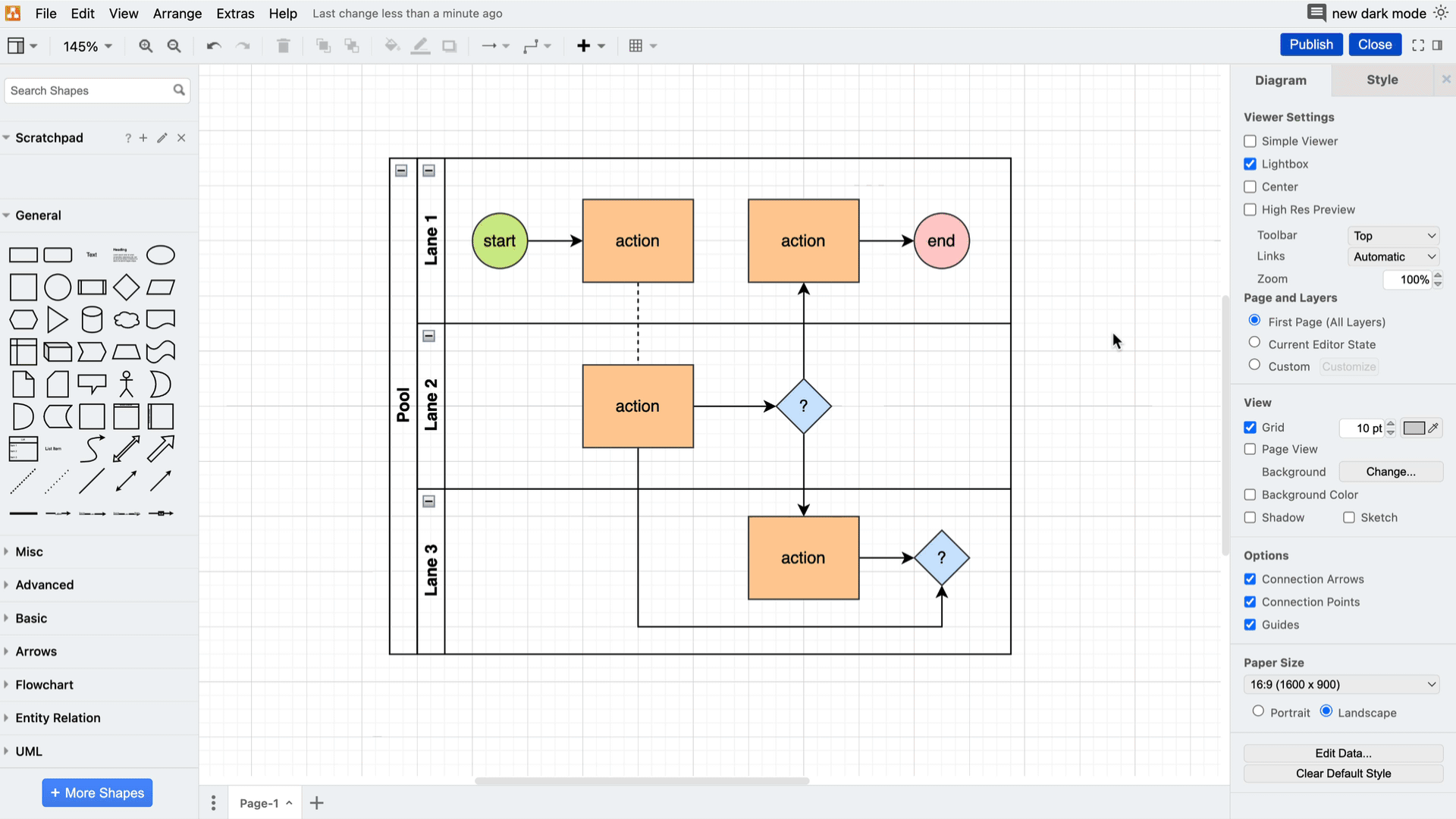
Tips:
- Although the colors will always adapt to be visually distinct in light or dark mode, it’s never a bad idea to switch between the two, to double-check how things look in the opposite theme from the one you created it in. This is especially important for diagrams embedded in Confluence or Jira*, where other collaborators on the diagram might not be using dark mode.
- When working with PNG, JPG, or SVG file types, you can export your diagram in light or dark mode. Just click on the Appearance dropdown menu and select the option you want.
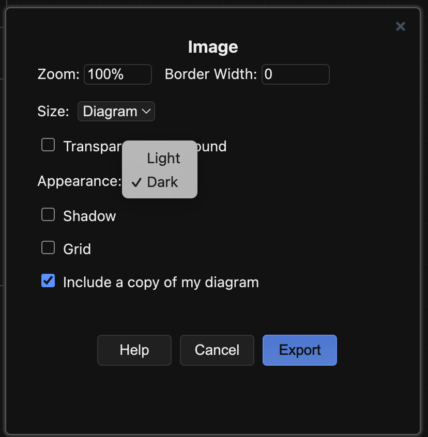
*Dark mode has already been released for Jira. Confluence is in the process of rolling out dark mode, which is currently in its beta phase. If this option is available to you, you will find it by clicking on your profile picture and selecting Theme BETA. Changing your mode to light or dark will automatically set your embedded draw.io diagram to mirror the same mode. You may need to refresh your Confluence or Jira webpage for the changes to fully apply to your diagram.
Want to dive deeper into the world of draw.io? Access our linktr.ee page to follow us on social media and learn how others use draw.io, as well as pick up some helpful tips and tricks.
Not using draw.io yet? Convince yourself and start your free 30-day trial today. Or book a free no-obligation demo with our customer success team to learn more about how draw.io can make life easier and more productive for you and everyone in (and outside of) your company!
Happy diagramming!
You are currently viewing a placeholder content from Youtube. To access the actual content, click the button below. Please note that doing so will share data with third-party providers.
More Information