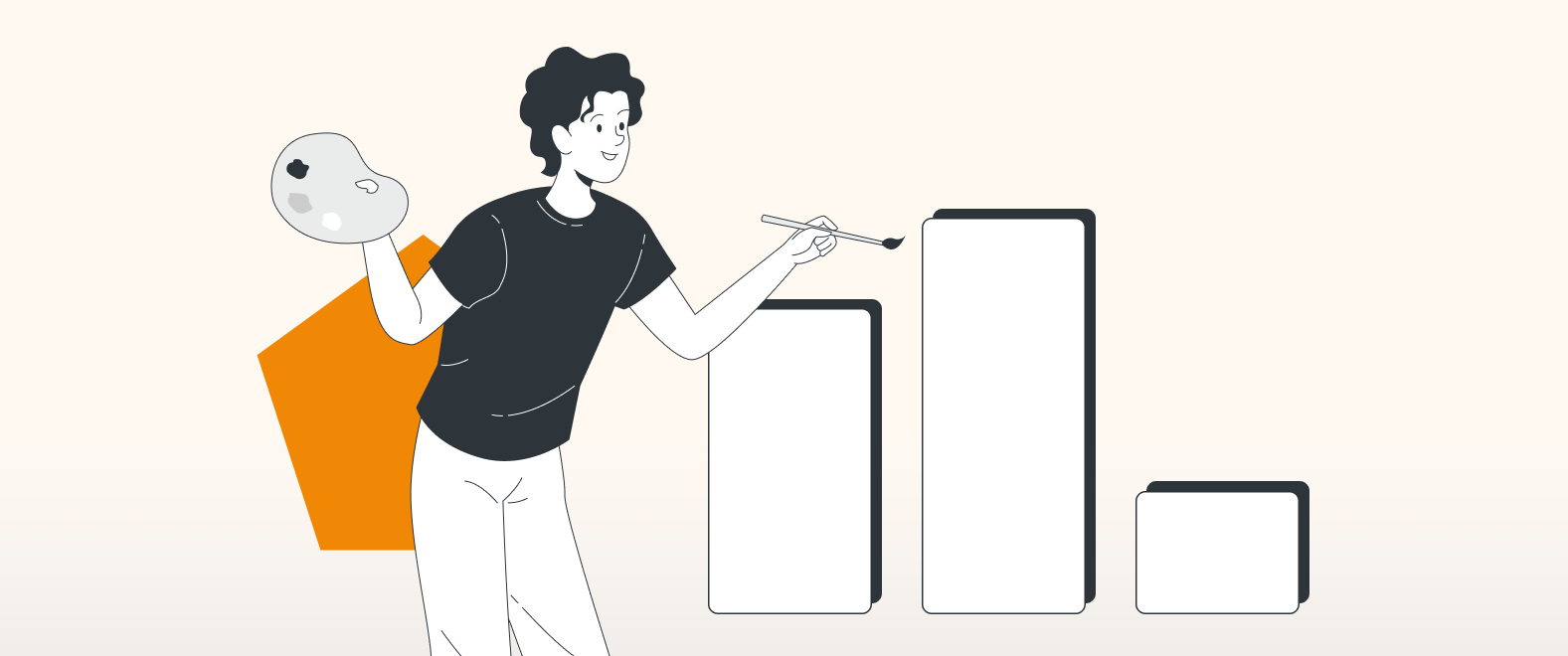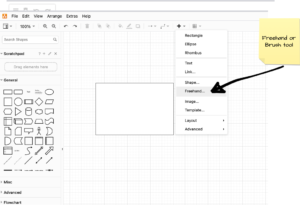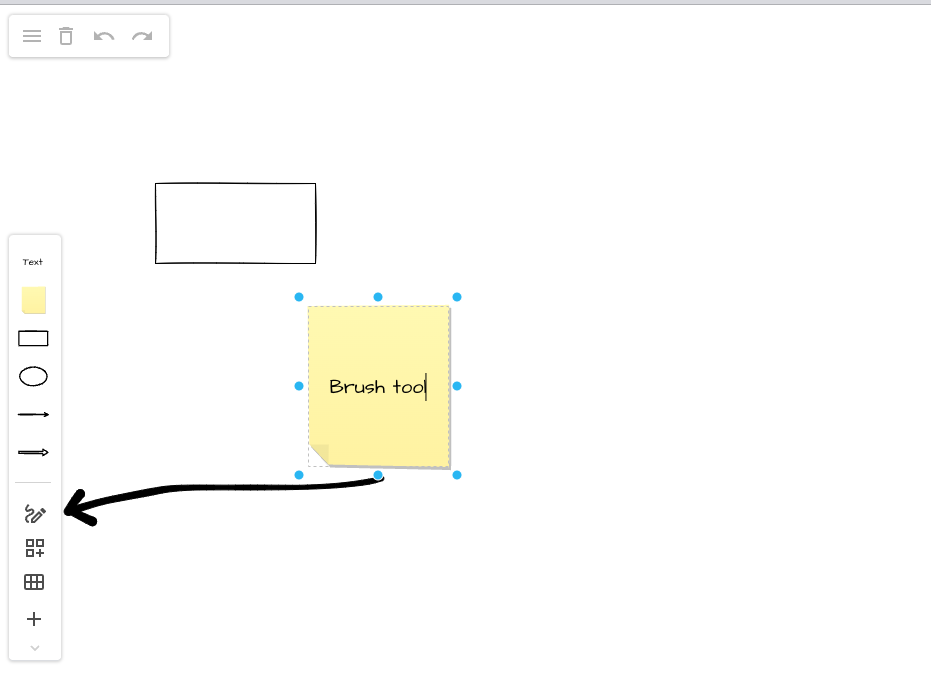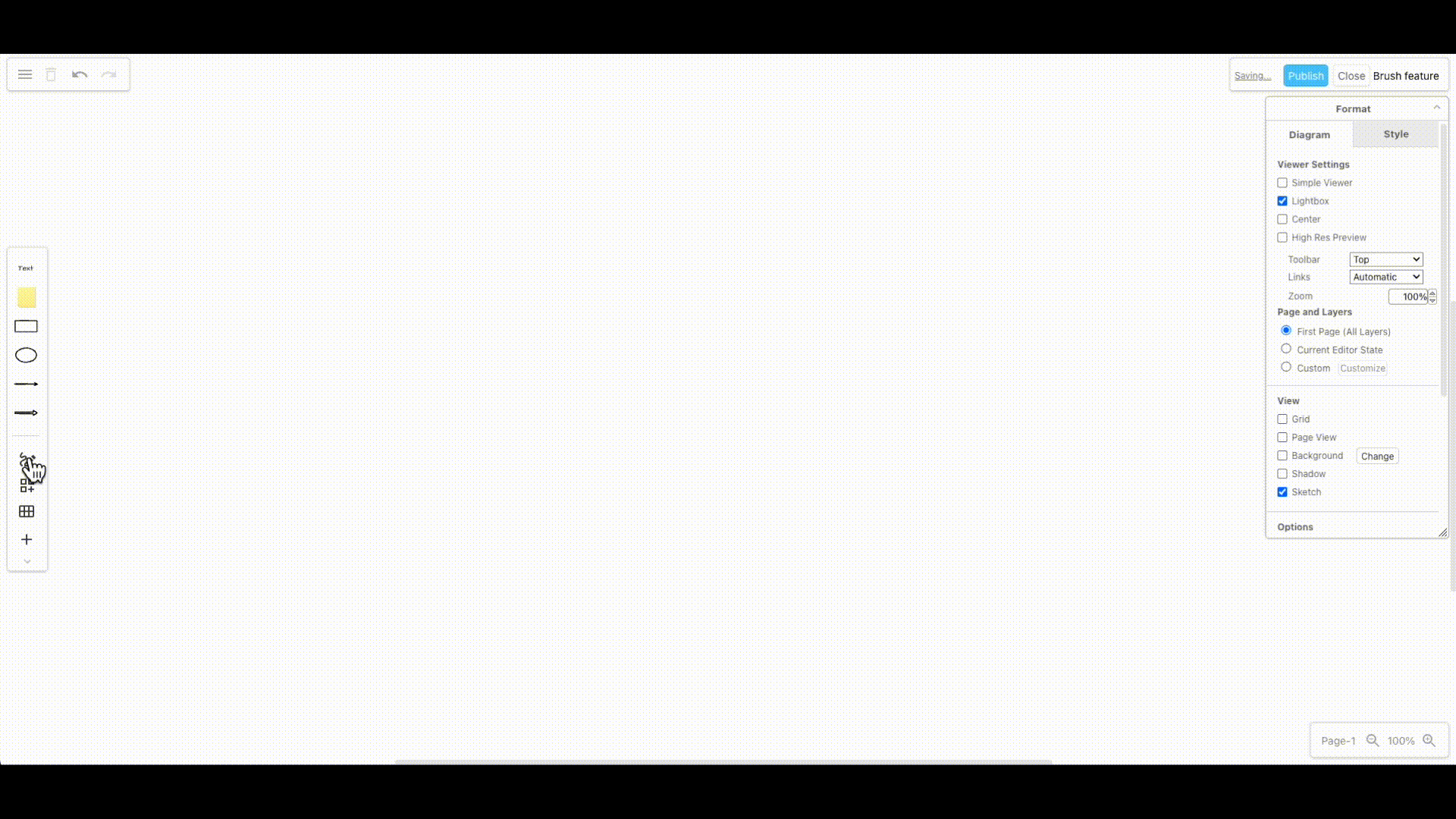Communication
Vital in any endeavor is how we exchange our thoughts and ideas. Unfortunately, however, the manner in which we do this sometimes leaves a lot to be desired.
The planning, technical, and demo meetings are where the project evolves. And it’s in these meetings that ideas are thrown around, problems are aired, and solutions are found.
Markups or notes
We can sketch our initial thoughts out in planning meetings, which is great, especially using the draw.io whiteboard inside Confluence. But as the project progresses and more complex and detailed diagrams arrive, we may need to quickly alter or scribble notes on these diagrams without losing our train of thought.
So how do we quickly add emphasis or make notes on detailed diagrams?
Scribbling is a key part of understanding a problem and finding a solution.
Why is this? Because it’s instant feedback, it is the quickest means of expressing thoughts and ideas down on an existing diagram.
A quick line scribbled across a portion of a drawing with a question mark says it all.
Introducing the Freehand or Brush tool
The brush tool available on both the Diagram editor and Board editor is one of those rarely used tools but, once discovered, changes how you think about communicating visually.
Sometimes, it’s nice to play around with concepts sketching out your ideas freehand on a blank diagram. But it is also a valuable tool for quickly jotting down thoughts and ideas on existing diagrams.
How to access the tool
- In the Diagram editor, it’s in a drop-down menu, simply click on the large + symbol on the app toolbar and select Freehand.
- In the Board editor, with its slimmed-down interface, the tool has its own icon in the menu sidebar.
Focus
The difference between dedicated shapes and freehand sketching can help differentiate between an existing system or data and the new ideas or suggestions.
It’s a mental wake-up call, look at this, especially in a complex and detailed system diagram under development. The old saying Art, is a line around your thoughts, applies equally today. A scribble can help express your thoughts quickly, posing What if queries.
A suggested workflow
The thought of a team crayoning all over your masterpiece may not seem that appealing. That diagram you lovingly spent hours on being mangled before your eyes can be a somewhat traumatic experience.
There are alternatives. You could create a duplicate and let people scrawl over the copy, but that means different versions of a drawing, and tracking comments and changes can be somewhat interesting. However, there is a more elegant solution.
Layers
Simply enable layers and create a new layer that will sit above the original drawing. Any lines drawn are only saved to this new layer, and the original drawing stays unchanged.
To those unfamiliar with layers in visualization, think of your master drawing as the base sheet of paper. Each layer is a sheet of transparent plastic placed over the drawing, allowing people to scrawl over it using marker pens. Photo and video editing software have been using layers for decades.
You are currently viewing a placeholder content from Youtube. To access the actual content, click the button below. Please note that doing so will share data with third-party providers.
More InformationOf course, layers can be used for many different things, such as notes, highlights, images, or anything really. In this case, they offer a fast and straightforward way to add comments.
And you can add as many layers as you need. For example, one layer could hold one team’s comments, another layer, images, or photos. Again, you control the visibility and who sees what.
Prototyping and planning
The brush tool is not just notes and scribbles. Should you possess the necessary artistic skills, you can pretty much sketch anything from complex shapes to freehand drawings.
We let one of our draw.io’s finest developers loose with the drawing tool. They claim it’s a KaT methodology diagram (Knowledge activated Tools). But, despite their assurances, I’m still not sure that it’s legit.
draw.io’s continuing evolution
Every single feature in draw.io is carefully considered and thought out. It’s more than just software features. It’s how real people use the tool in real work scenarios. Our job is to make your job easier; that’s draw.io.
Keen to learn more, visit our YouTube Channel for a constantly updated playlist of how-to videos.
Visit our one-stop tutorial shop to pick up all the ins and outs of draw.io diagramming.
Or book a free no-obligation demo to learn more about the limitless ways in which draw.io can make life easier and more productive for you and everyone in (and outside) your company!
Happy diagramming!
Last Updated on October 18, 2022 by Admin