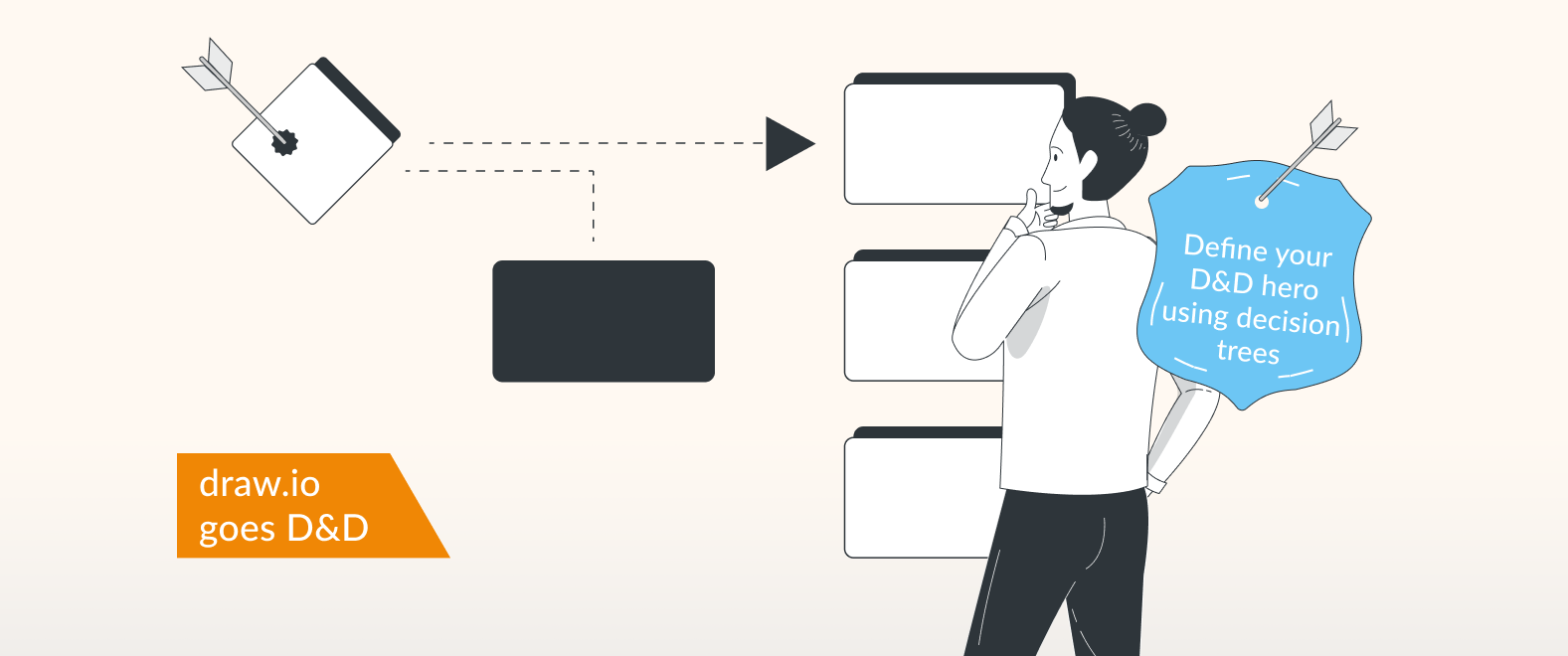Charting your course: how to build decision tree diagrams in Confluence
Every hero has to make tough choices, whether it’s how to take down the evil prince, or which software feature to roll out first. If you don’t have a wizard to guide you, a decision tree might be just the tool you need. Join us, as we explore how to build decision tree diagrams in Confluence using draw.io.
What is a decision tree?
A decision tree is a type of flow-chart used to visualize a decision-making process by displaying different options and their outcomes. Decision trees allow you to systematically explore scenarios, identify potential outcomes, assess risks, and predict the likelihood of success.

The diagram itself uses a simple structure with nodes that represent decision to be made, and branches which represent the different options that can be taken. Decision trees can be straightforward or incredibly complex, incorporating data like probability and cost. While most often used in operations management and business strategy, they also play a role in programming and machine learning.
How to build a decision tree in draw.io (and battle the forces of evil)
Today we’ll build a decision tree to answer one of life’s great choices: Which DnD class to choose? Do you want to throw down fireballs as a powerful sorcerer, take sword in hand as a skilled fighter, or backstab your foes (and friends) as a cunning rogue? With dozens of classes to choose from, it’s a decision that has haunted adventurers for decades, and a great example of the kind of choice that a decision tree can help with.
To build a decision tree in Confluence, open the draw.io macro. You can begin with a blank diagram or use the flow chart template to populate your canvas with a few shapes to get you started. For our diagram, we’ll be starting from scratch.
Click and drag a shape from the left-hand menu to act as your starting node. You will want to pick a unique shape, so it’s easy for viewers to know where the decision tree begins, and you can adjust the color and stroke in the style menu on the right. Finally, double click the shape and write the main decision you need to make, in this case, “Which class should I choose?”

Naturally, this is too broad a question to start with, so let’s create a second question node which will help our adventurer narrow down their choices. Since each of the 12 main classes in DnD can be roughly categorized as either magic-using (wizards), stealth (rogues) or physical attacks (fighters), we’ll ask our heroes how they would like to do battle with their many foes.
To add your next question or node, hover your cursor near the outline of the first shape and click on one of the four blue arrows that appear, then select a shape to represent your question. We’ll use a diamond shape to represent nodes in this diagram. An arrow will appear leading to the shape. While you can also drag and drop shapes from the left-hand menu, this method automatically links the branches and nodes so that when you move your shape, the arrow will adjust as well.

Next, we’ll create three different branches, and we’ll label the arrows themselves with the three choices: Magic, Stealth & Trickery, and Physical Attacks. To add your label, simply click on the arrow and start typing.

We still need to narrow our choice down further, since each of these three categories has multiple options within it – there are, for example, 5 magic-wielding classes. Continue adding nodes and branches until you’ve reached the final outcomes. Make sure to use unique shapes for your outcomes, so the diagram is clear.

One advantage of using an app like draw.io to make your decision tree is that it’s easy to correct any mistakes in your flow of choices, re-writing questions, adding and deleting nodes and branches as you go. As you populate your diagram, you’ll also likely need to adjust the position of the elements to create more space. draw.io makes it easy to simply drag, drop and resize your nodes and branches. By building your diagram in draw.io you’ll also be able to embed it right into your Confluence pages and you can always come back and edit your tree as you gain new insight.
Tips for making decision trees
One advantage of using decision trees, is that they’re relatively easy to understand without any technical knowledge – if they’re designed well, that is. To ensure your diagram is easy to follow, you’ll want to keep the following ideas in mind:
- Use different shapes, colors and strokes to differentiate between nodes, outcomes and other elements in your diagram.
- Even simple decision trees can quickly fill up with dozens of branches. Organize your diagram and space your elements out so that the flow of choices is easy to follow.
- Any adventure needs a strong party of heroes. Making a decision tree together is a great way to brainstorm solutions with your team and ensure you don’t leave any options on the table.
Start your quest for clarity with draw.io
With our decision tree complete, our heroes are ready to take their first steps on the path to adventure. You can start your own diagraming journey today by trying draw.io for both Confluence and Jira. Just visit the Atlassian Marketplace to start your free 30-day evaluation.
Do you like to dive deeper into the world of draw.io? Access our linktr.ee page to follow us on Social media and learn how others use draw.io and hopefully pick up some tips and tricks.
Happy diagramming!
Last Updated on August 1, 2023 by Admin