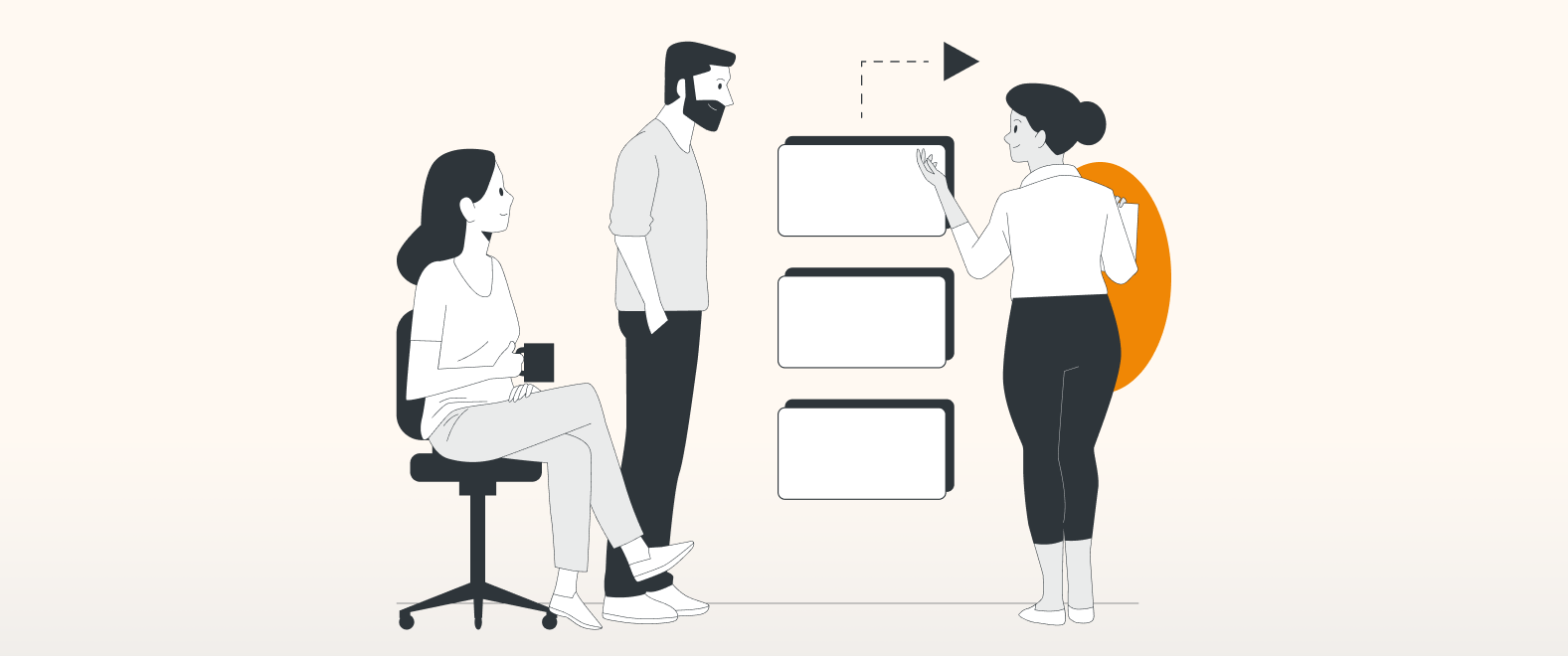A quick recap
In the last blog article, our fictional Sketch Team experimented with Smart Templates to generate custom diagrams that visualize key processes within their AI-driven emote project. They brought these diagrams to life by adding color to shapes and lines, as well as changing the font and border styles. This added a touch of personalization to their diagrams, as well as helped guide stakeholders through their team processes.
The team has reached the end of their current Sprint, but how did it all really go? Did they finish their tasks well before the deadline, or was it a last-minute rush? Did everyone on the team feel listened to? No project, big or small, goes without a hitch, and it’s now time for the Sketch Team to take stock and reflect on how the past two weeks went as a whole: what did they feel went well, and what could be improved for next time?
The opportunity to address the questions above will be in the team’s retrospective. The Sketch Team’s nominated Scrum Master will set up and guide the retro, ensuring a fruitful conversation that celebrates the project and team’s successes, while also paving the way for important lessons learned, and the action items they will take forward. Below we will explore two options for running a retro: in Jira, or in Confluence.
Running a retrospective in Jira
To run a retrospective in Jira, the Scrum Master would first need to create their draw.io retro diagram, and save this to their online OneDrive, GoogleDrive, or to their local hard drive. This will form the basis of the Sketch Team’s discussion.
Once the retro template is finalized, the Scrum Master can invite the rest of the Sketch Team to a virtual meeting, share their screen with the draft retro diagram, and add the team’s ideas as the discussion is flowing.
When all the team’s comments have been recorded, the Scrum Master can embed the diagram into the Jira epic for the project, in order to capture the insights from the retro discussion, and to create Jira tasks and subtasks that were agreed upon. For more information on this step, see the section below, Assigning action items in Jira.
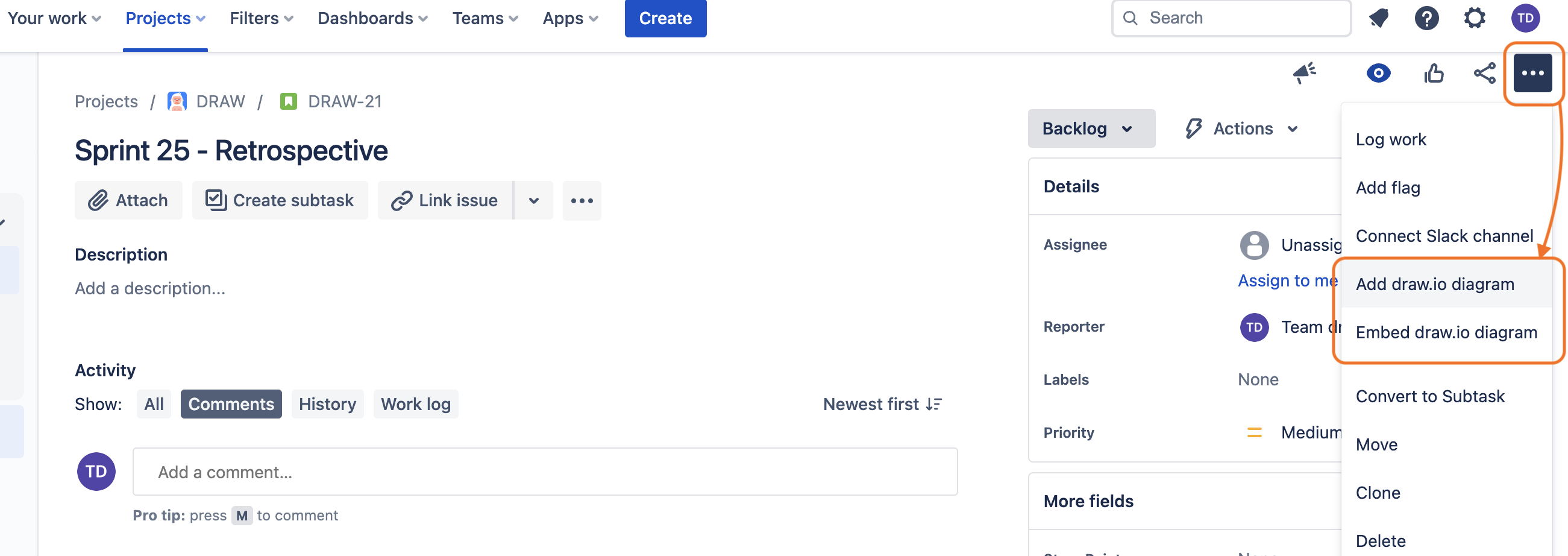
Real-time retrospectives in Confluence
An alternative to running the retrospective in Jira is to host it in a Confluence page. The major strength of this is that it allows the team to add their own ideas and collaborate in real time. To set up a retro in Confluence:
1. Create a page in Confluence.
2. In the new page, begin typing /draw and select the draw.io Diagram macro, to start creating the retrospective template. Alternatively, you can download one of the retrospective templates from this related blog article.
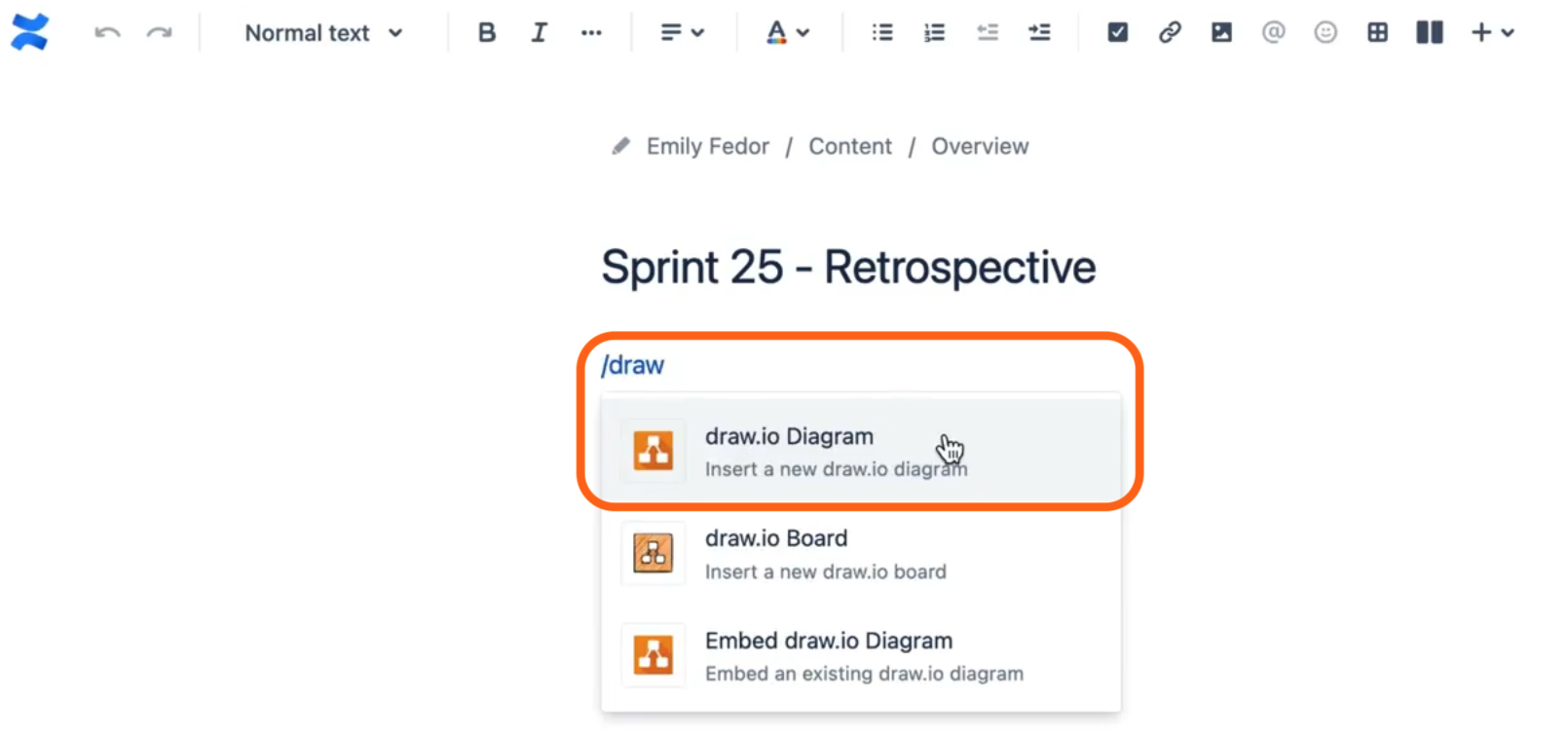
3. When your template is ready, use the Share button in the Confluence page to invite your team members to collaborate on the diagram.
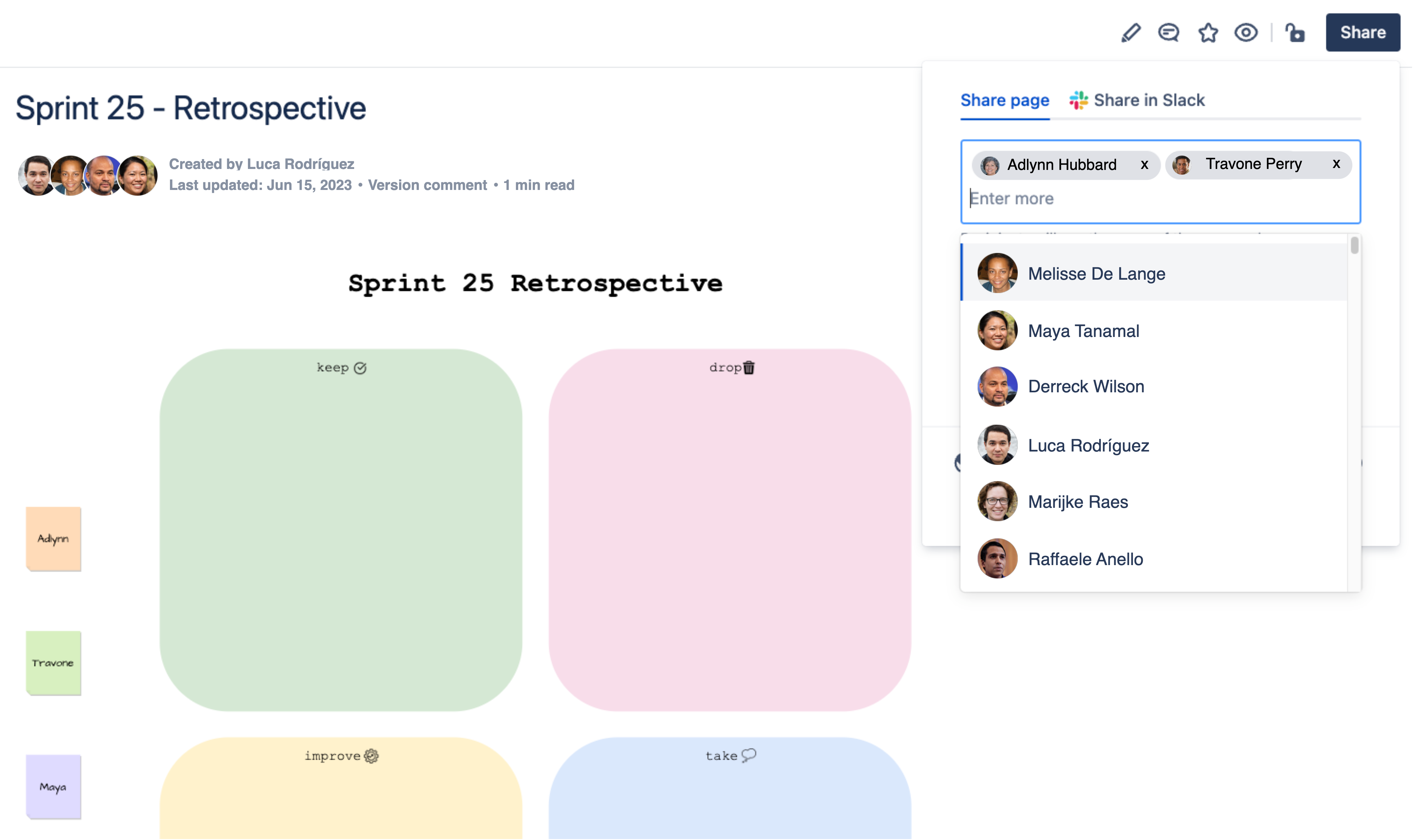
Assigning action items in Jira
Once the team has gone through the retro and voted on which action items they will go forward with, this is where Jira comes into play.
The Sketch Team will embed their Sprint retro diagram in the Jira epic for their emote project. The reason is twofold: first, it provides an overview of the discussion and key learnings that the team can refer back to at any point. Second, the action items from the retro can be added as tasks within the epic, to then be assigned and worked on in the next Sprint.
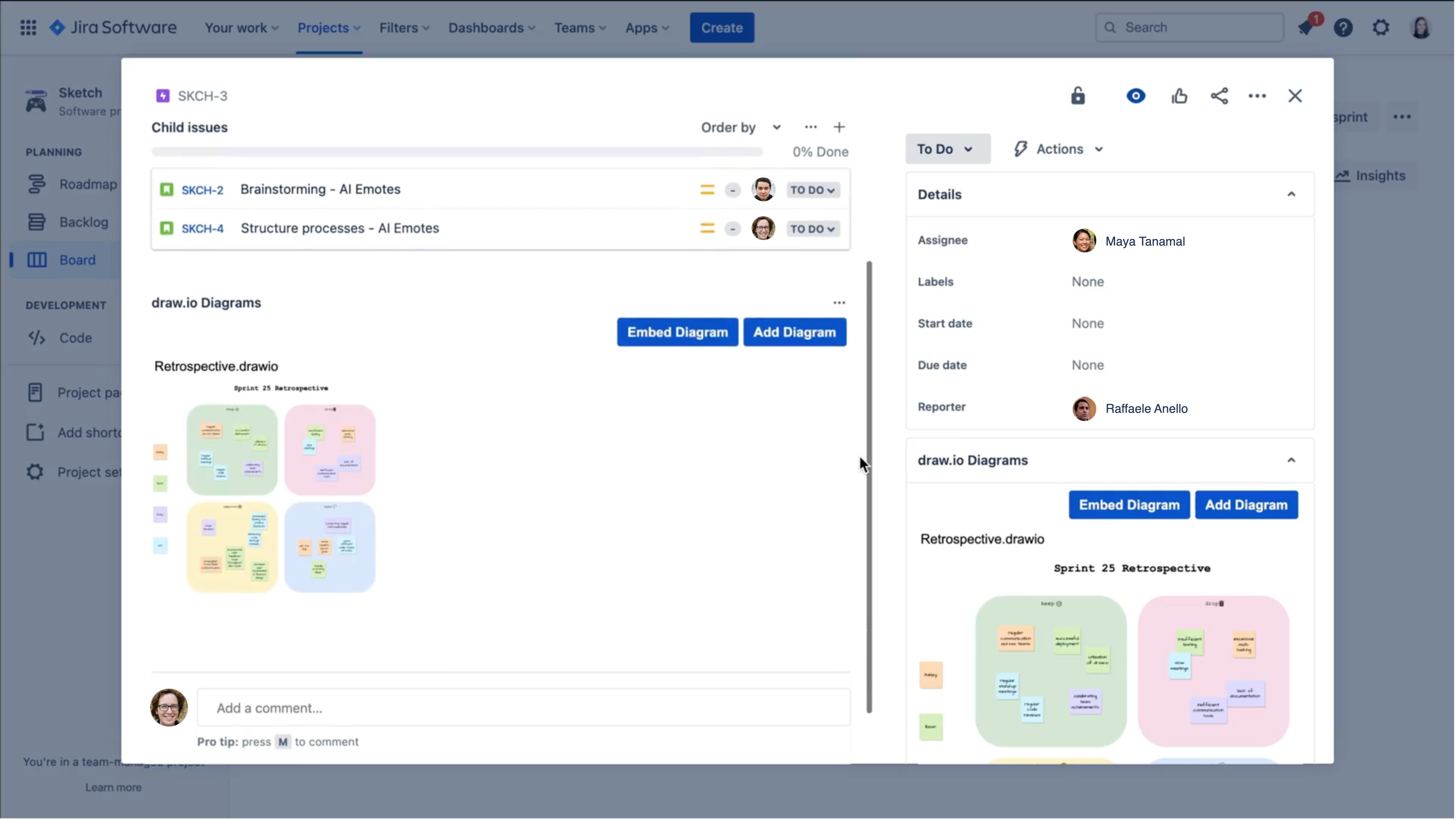
Looking for inspiration for your next retrospective? To get you started, our draw.io for Agile Retrospectives article has some fun coffee and wedding-themed templates for you to download and use with your teams.
Join us next week for our final article following the Sketch Team, where we’ll look at how their engineers support the requests from users of their newly-released emote feature. For all the blogposts in this series, see:
Want to dive deeper into the world of draw.io? Access our linktr.ee page to follow us on social media and learn how others use draw.io, as well as pick up some helpful tips and tricks.
Not using draw.io yet? Convince yourself and start your free 30-day trial today. Or book a free no-obligation demo with our customer success team to learn more about how draw.io can make life easier and more productive for you and everyone in (and outside of) your company!
Happy diagramming!
You are currently viewing a placeholder content from Youtube. To access the actual content, click the button below. Please note that doing so will share data with third-party providers.
More InformationLast Updated on September 21, 2023 by Admin