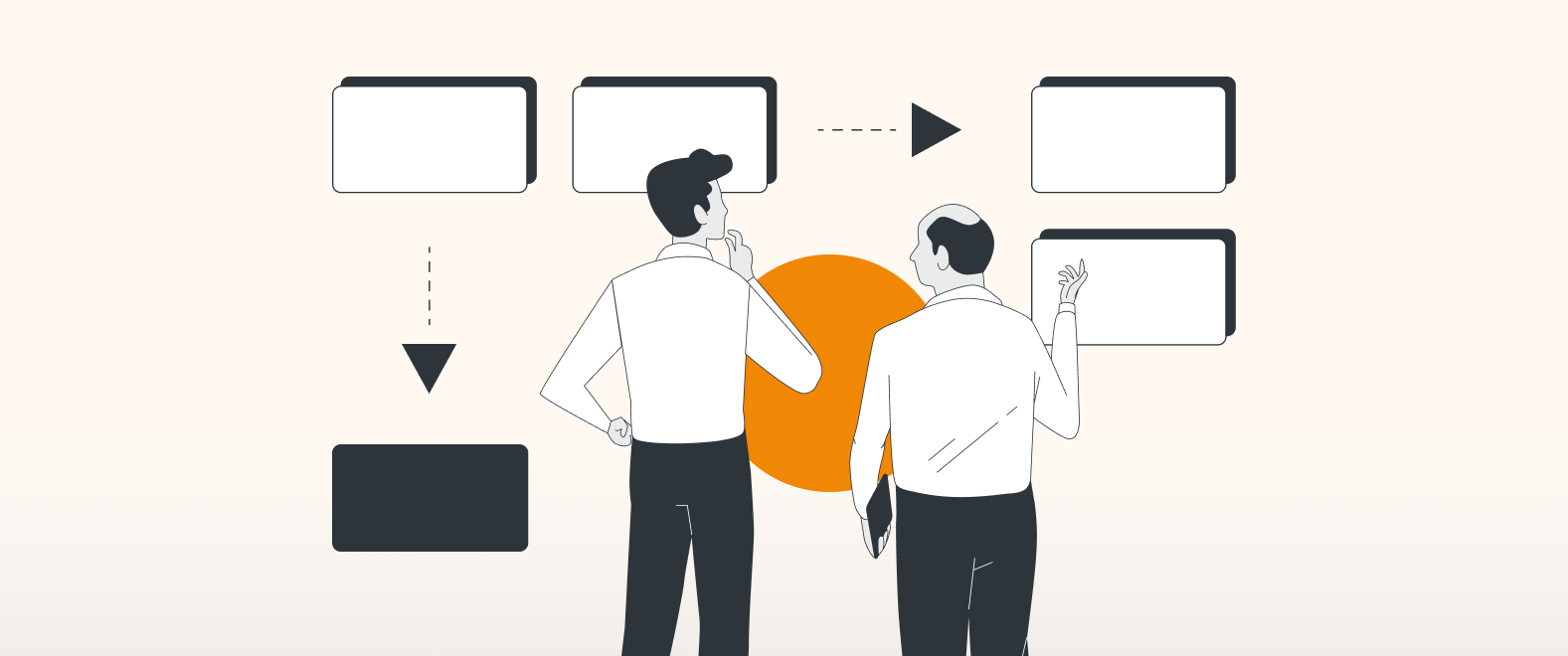This blog post shows how to use draw.io if you are only using Jira.
If you are using both Jira AND Confluence, and do much of your project strategy mapping and setup in Confluence, then we recommend you try our draw.io app for Confluence. This will enable you to benefit from additional features Jira doesn’t support, such as revision history and collaborative editing in Confluence, as well as our whiteboard editor.
If you want to use draw.io in Jira and Confluence, you can also embed diagrams in Jira that were created in Confluence. To do this, you will need to set up app linking between Confluence and Jira.
Humanity has always used images to simplify, retain, and understand information. Visualization plays a crucial role, particularly in Agile methods, in helping teams cut through complexity, and enabling efficient and effective collaboration.
From project planning to outlining team structures, draw.io can be used to create flowcharts and mind maps to visualize everyone’s ideas and keep everyone in the loop on shared projects across teams.
Over the next few blog articles we will be looking at ways you can kickstart your projects using draw.io directly in Jira. To demonstrate this, let’s imagine a team working in a live video game streaming platform, named “Sketch”. We will be following our fictitious friends, the Sketch Team, who have been tasked with designing a new AI-driven emote feature for their streaming platform, and are at the very start of their project.
Back to the drawing board
From previous experience, the Sketch Team knows all too well that the key to a successful project lies in the planning phase. Therefore before setting up their task breakdown in Jira, they will first need to work out their emote project’s concrete scope and requirements.
To this end, brainstorming is a great way for capturing everyone’s ideas. Traditionally, this process involves concrete walls and plenty of sticky notes. But the Sketch Team is a distributed team that is working remotely, in office, or a mix of both across the globe, so their brainstorming sessions are held digitally. The advantage of this is that it ensures the team’s ideas are captured and accessible at a later date, and are immediately available in Jira to be elaborated on or updated at any time.
Let’s break it down
Every Jira project starts with a story, an epic, or a task. draw.io allows you to visualize directly in Jira – you can create a draw.io diagram and attach it to the epic or task with a few clicks. To get started:
- Click on the three horizontal dots [ … ] in the upper right of the Jira issue
- Select Add draw.io diagram
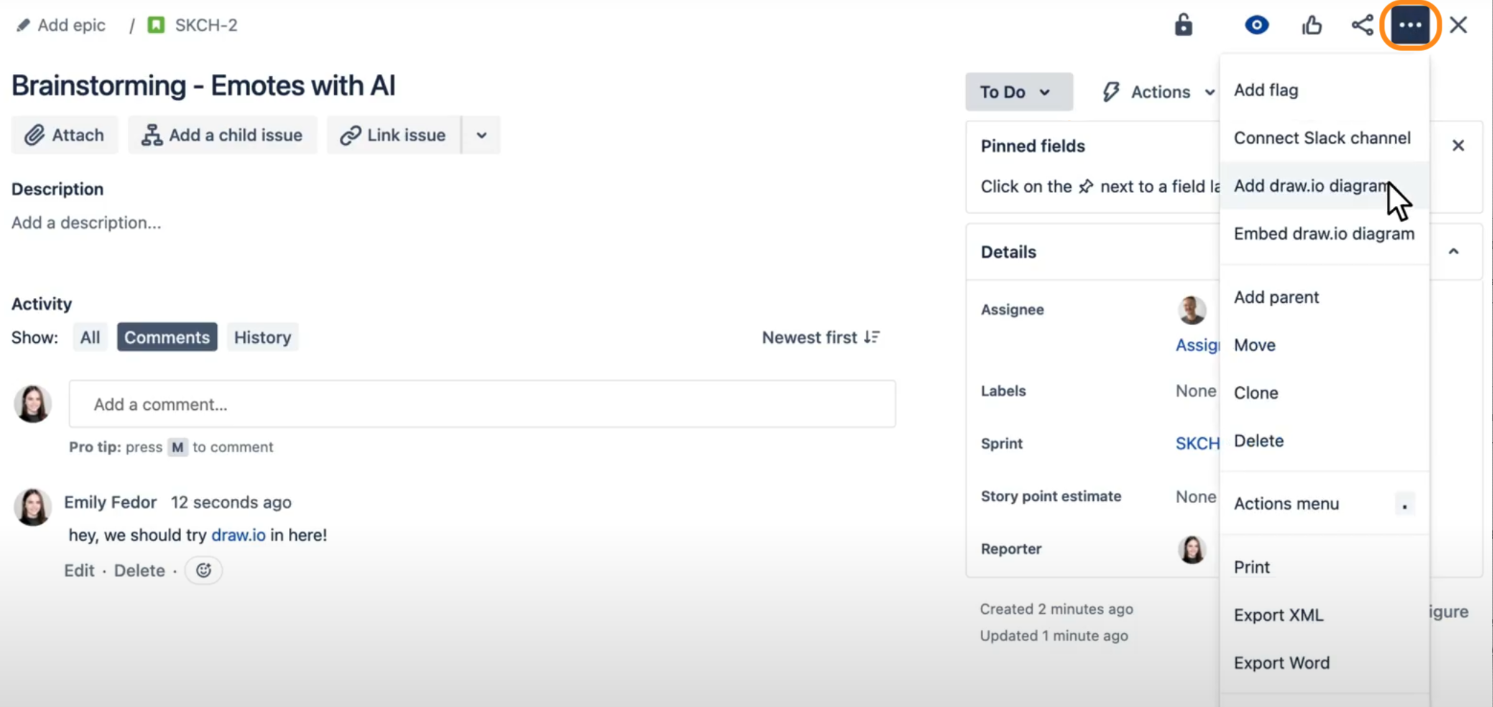
3. From here click on Blank Diagram to bring up a blank canvas to map out your ideas. Particular features that are useful for gathering and organizing ideas are the sticky note and brush tools.
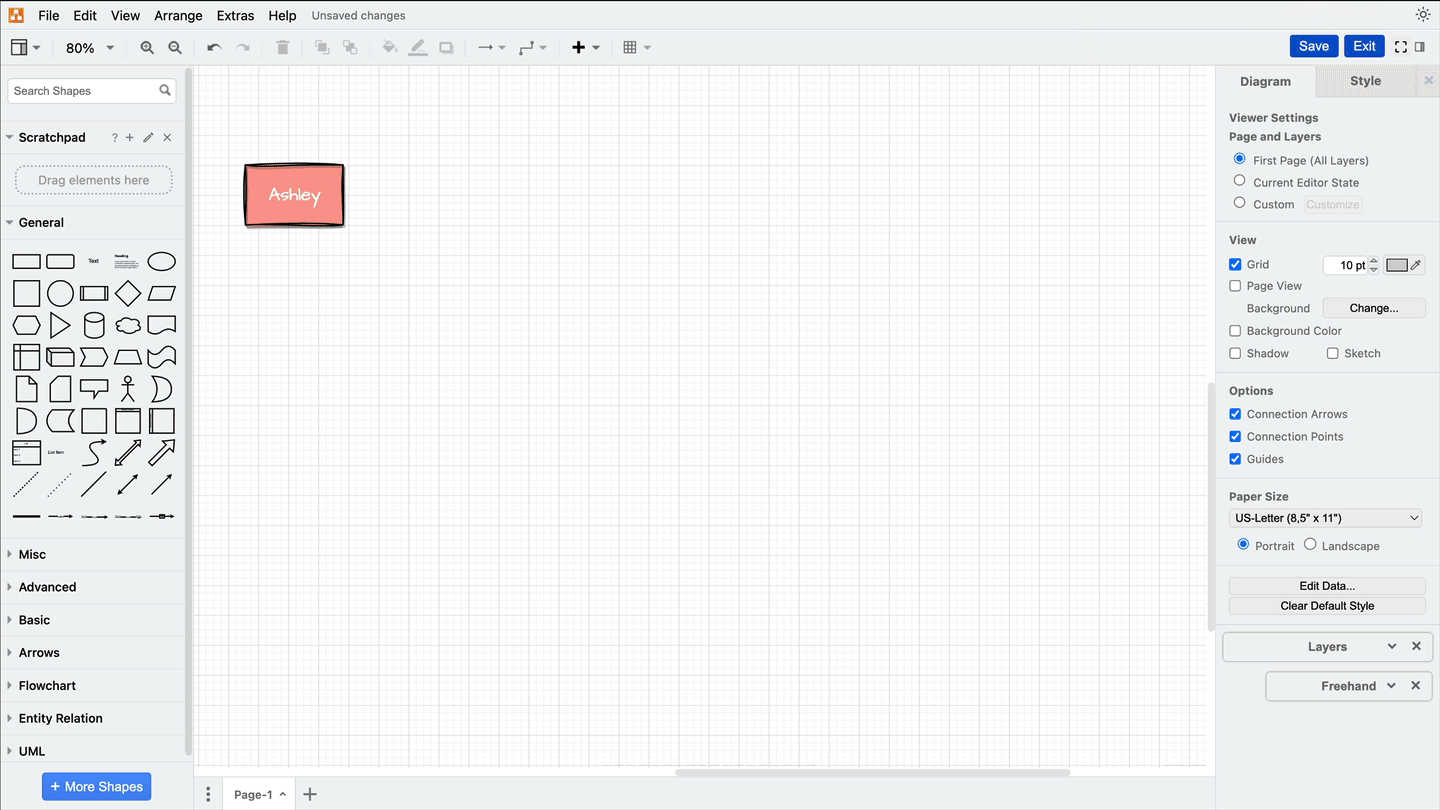
4. When you’ve finished the session, you can save your diagram which will automatically attach it to the Jira story, epic, or task you’ve created it in.
There will now be a draw.io tile visible underneath the issue name. Click on this to bring up an image preview of the diagram you have just created. You can then either click on the image to open the viewer mode, or hover over it and then click on the pencil icon to edit the diagram.
From here you can either share the diagram via sharing the link to the Jira issue, or create more draw.io diagrams following the steps above.
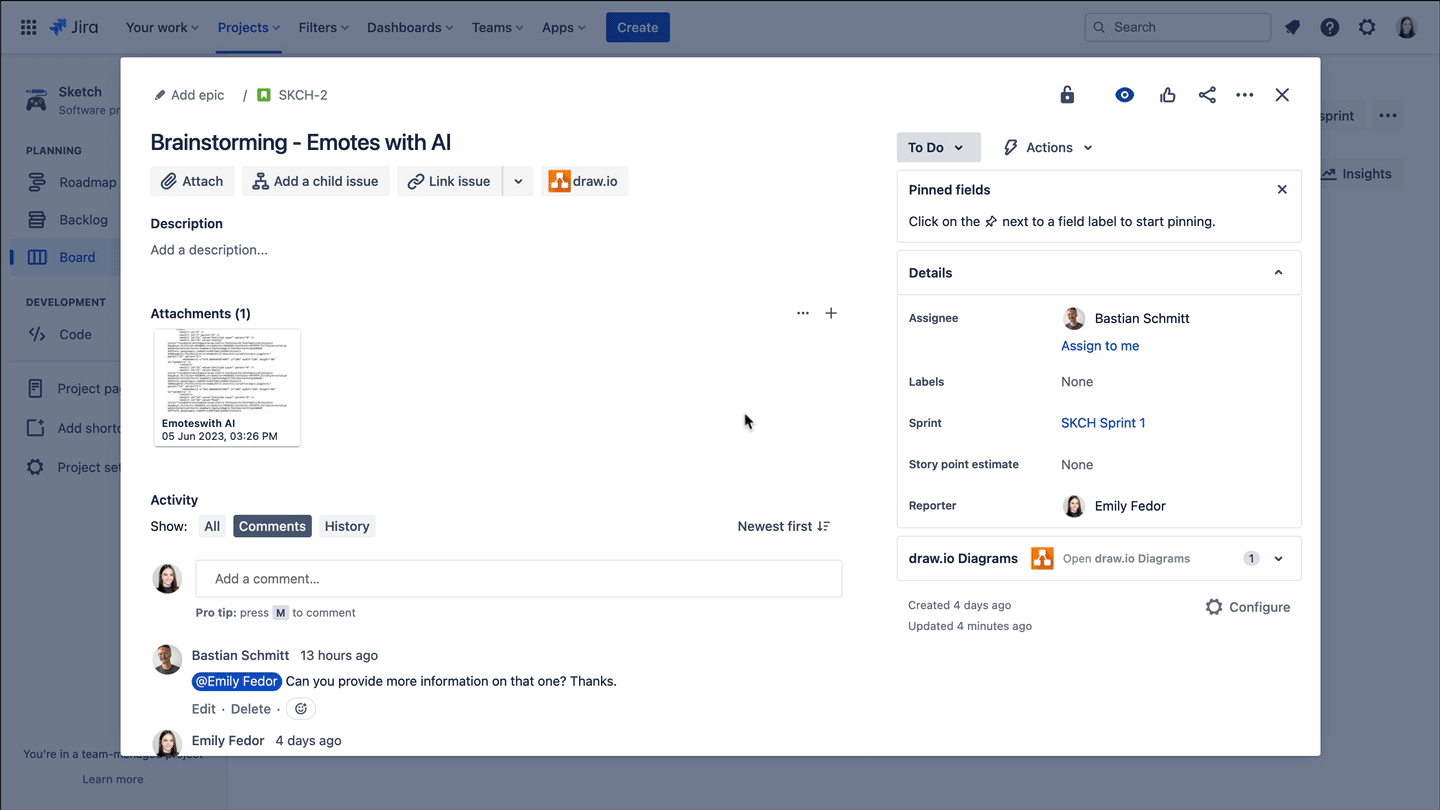
And there you have it. All of these tools combined into a single platform within their Jira issue has allowed the Sketch Team’s project development to take shape and hit the ground running. They will then decide as a team on which ideas they will take forward, and which are beyond the project’s scope. The next step will be to take these ideas and transform them into real, actionable tasks.
We will continue to follow their emote project journey in the next blog post. For all the blogposts in this series, see:
Want to dive deeper into the world of draw.io? Access our linktr.ee page to follow us on social media and learn how others use draw.io, as well as pick up some helpful tips and tricks.
Not using draw.io yet? Convince yourself and start your free 30-day trial today. Or book a free no-obligation demo with our customer success team to learn more about how draw.io can make life easier and more productive for you and everyone in (and outside of) your company!
Happy diagramming!
You are currently viewing a placeholder content from Youtube. To access the actual content, click the button below. Please note that doing so will share data with third-party providers.
More InformationLast Updated on September 21, 2023 by Admin