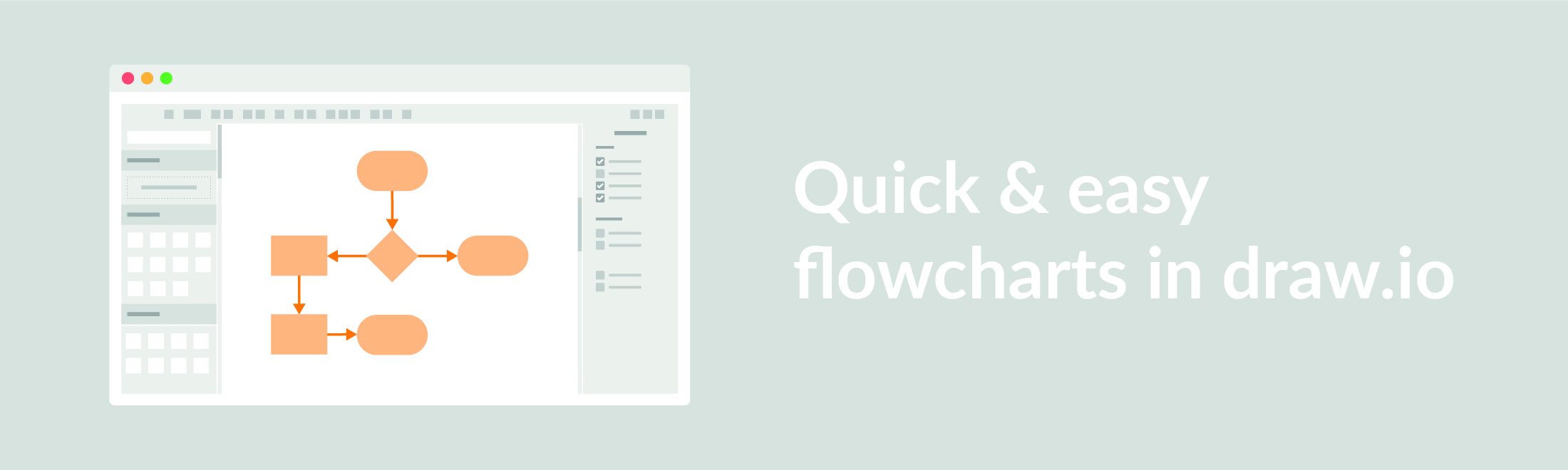Creating flowcharts in draw.io is easy and efficient, and everyone loves a good flowchart because they are versatile. They can be used to display the simplest of processes, like trying to decide if you need to buy new socks or not, all the way to complex computer processes. And honestly, who doesn’t need new socks?
There is no flowchart without flow
The point of a flowchart is to display your processes easily. So what would be the point of making the creation of a flowchart difficult? That’s right, there’d be no point to that, which is why draw.io is the best tool for the job!
Here are some of the most important ways draw.io keeps your flowchart creation process efficient:
It’s easy to create one!
Using the flowchart shape library, you can quickly add shapes to your drawing area with just a click. You’ve added your first shape and now, adding the next shape and its connector is as easy as drag and drop.
Make it your own
Make the flowchart work for you by styling it the way you need to. You probably know you can use the style format panel on the right-hand side to change the color of your shapes. Did you also know you can also style all your connectors at once?
In your menu bar, select Edit and then Select Edges. Now you can go to the style panel and choose the styling options you need.
Easily add more steps to the flowchart
Sometimes during the process, you may find yourself needing to add extra steps. With draw.io flowcharts it’s easy.
Just drag and drop a shape onto the middle of a connector and the connector will split automatically. Give your new shape the finishing touches and you’re already done!
A change of heart doesn’t mean restart!
Creating a flowchart with draw.io doesn’t mean you’re limited – in fact, it means the exact opposite. Processes sometimes have to change and draw.io allows you to easily adapt your flowchart to your needs and requirements. Easily drag and drop new shapes on top of the others, add connectors, and more.
To make things easier, we’ve packed all of the flowcharting power of draw.io into a handy YouTube playlist!
Now you’re all caught up on how to make a flowchart with draw.io! We want to make sure that you make the most out of your draw.io diagramming experience, so why not take a look at the different kinds of flowcharts you can create?
How do you use flowcharts? If you have any questions or just want to say hi, be sure to contact us. We love hearing from you. Until the next time, happy flowcharting!