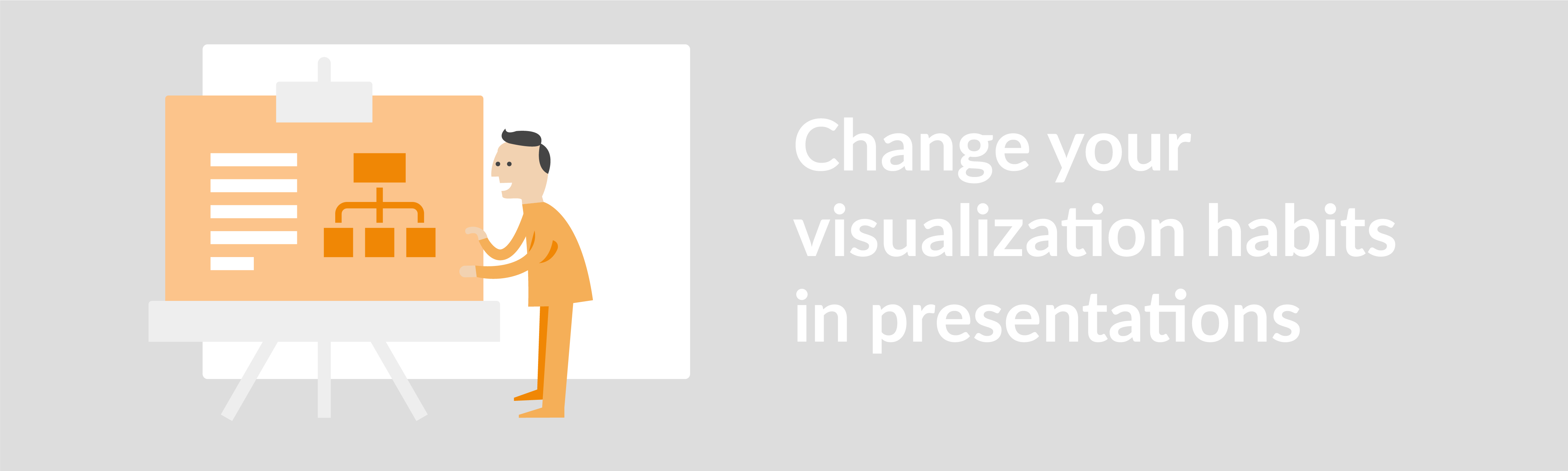Presentations have the power to change the world! You would never think of spending a holiday in a tent, but after the keynote presentation of the new iPhone, you grab your sleeping bag and head to the Apple Store a week before the actual launch. At the same time, we all have listened to presentations that make us wonder at some point how our phone got into our hands, playing Candy Crush. To avoid all of that, let us show you how to use draw.io in presentations!
The result of a presentation stands and falls with two components: The presentation itself and the person presenting. We don’t want to talk about the style of presenting today; plenty of coaching is available out there. What we would like to discuss is the presentation itself.
There are many secret recipes for a benchmark presentation. Whether the optimal font size is 16 or 20 pt or the maximum number of words per chart should be limited to 20 or 17 is not necessary – because many of these rules have a basic orientation:
“Reduce the amount of text, increase the amount of visual information!”
This has, of course, several advantages. The most obvious one is that a presentation shouldn’t function as the script for presenters (otherwise > Candy Crush). However, it is far more important to transmit information visually, to charge content emotionally, or making it more understandable by simple analogies. Pictures speak louder than words.
What do I do now?
Admittedly, visually sprucing up presentations is a somewhat thankless task. Although presentation tools nowadays offer the possibility to include graphical elements, the options are quite limited. But who (designers excluded) has the skills and the drive to use professional design tools for image creation. Last but not least, you will never get rid of the feeling that somebody in your company created this same graphic X years ago. But of course, you can’t find it right now.
What you need now is easy to define
It would help if you had a tool that has outstanding usability, is easy to understand, and yet versatile to use. At the same time, the result should be impressive – ideally, you don’t even have to create the graphic at all – because it already exists. Sounds too good to be true? Well, it is 😀
Let’s get to it – Create your graphics with draw.io
You might think: “draw.io…this tool is used to create IT architectures, flow charts and org charts, how does that help me? Basically: Yes, it is precisely the tool you are thinking of, but draw.io can do much more. Due to our universal approach, you can, at the same time, create all kinds of infographics, floor plans, mind maps, or even wireframes within minutes. The advantages for you are obvious:
- draw.io is a drawing tool through and through. You have various possibilities to insert shapes, text, and images, align them to the basic grid, insert dynamic links and connections between objects, and so on. For example, try our new sketch feature to enhance your presentation visually.
- At the same time, draw.io is not as overloaded as professional design tools. Within a few minutes, you will be able to improve the usability of draw.io (e.g., through our free interactive tutorials such as the Beginners Guide).
- All elements can be adjusted to your corporate design with a few simple steps for text as well as for colors and drawing elements specially adapted to your company.
- You can export draw.io graphics in many different versions. For further use in presentations, the png format comes to mind at this point (as this supports background transparency and does not disturb your presentation layout).
“But I cannot work with draw.io directly in the presentation…!
Yes, this is correct. But take a step back and think about how you create presentations. Usually, you prepare a concept in advance. You create it in Confluence because that’s where you manage your knowledge and coordinate your content with your colleagues. You can then integrate draw.io seamlessly into Confluence, so you can create the graphics for your presentation before you edit the first chart of the presentation. This procedure saves you a considerable amount of work.
Your graphics – fully indexed and, therefore, findable!
draw.io charts indexed fully in Confluence, which means that you can find text in diagrams via the Confluence search. Searching your database before creating new content for your presentation could be worthwhile because the content may already exist. You can, therefore, build a library of visual content over time and makes creating presentations more straightforward for your whole organization.
The best for last
You can embed draw.io diagrams in PowerPoint and edit them there if necessary. Export the diagram as an SVG file, paste it into PowerPoint, right-click on the diagram, and select the Convert to Shape option.
We hope that you could learn how draw.io can add value to your presentation beyond the actual field of application. Maybe we could also trigger one or the other idea in your head of how you can use draw.io in your company. We’d love for you to share your use case with us. Of course, we are also happy to receive your suggestions. Contact us at sales@draw.io.
Last Updated on February 2, 2021 by Admin