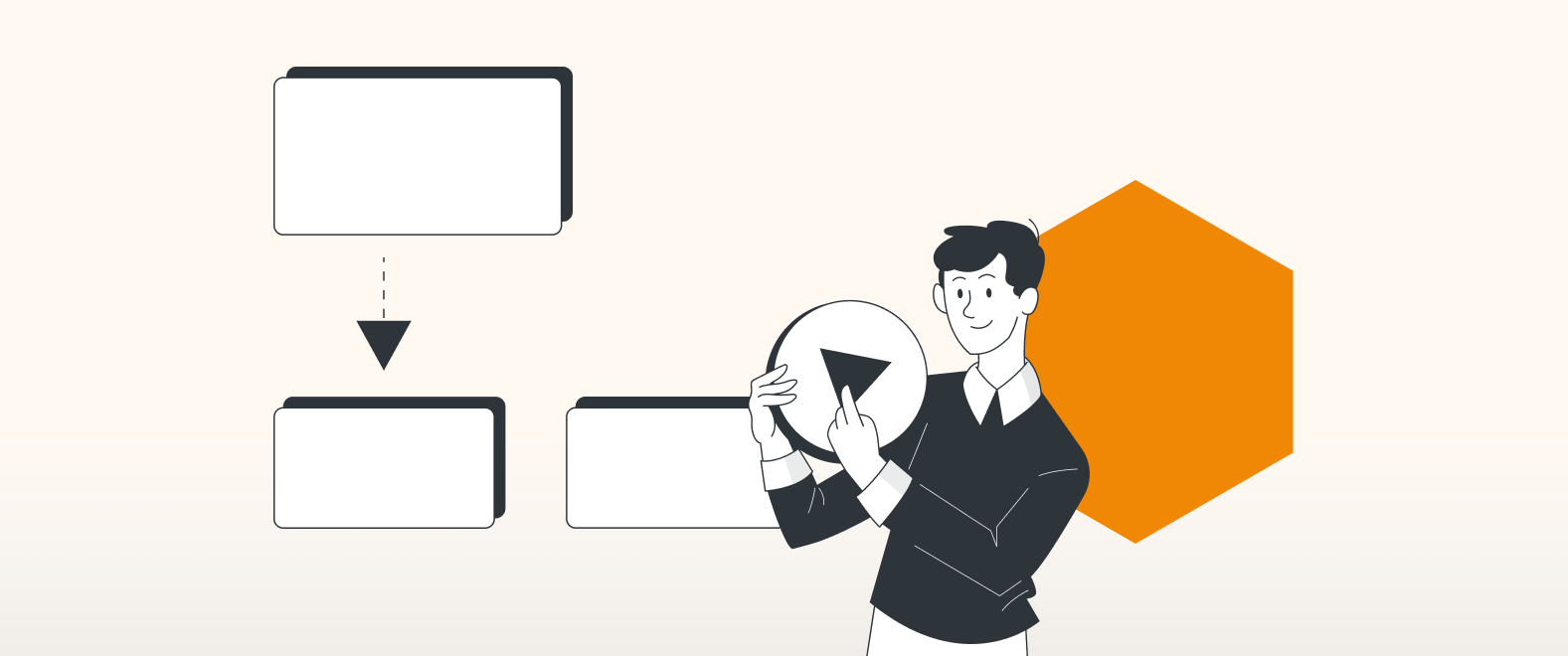draw.io is packed with features and shortcuts to make your diagramming life easier and more productive. If you’ve used draw.io for any length of time, you already know some of them, but there’s always more to learn. Where can you find these pro tips? The draw.io YouTube channel is always at your service.
Here’s a one-stop-shop for some of our favorite videos to supercharge your diagramming game.
Importing and exporting Visio files
Many of you may have used other diagramming solutions before discovering and switching to draw.io. But, now that you’ve moved into the draw.io camp, how do you access all those old diagrams? Are they lost? Do you have to keep using both solutions? No.
draw.io makes migration of diagrams from multiple solutions both quick and painless. Watch here to see how Visio files can be instantly imported (and remember, it’s just as easy for Gliffy and Lucidchart).
You are currently viewing a placeholder content from Youtube. To access the actual content, click the button below. Please note that doing so will share data with third-party providers.
More InformationCreating a flowchart
One of the most useful of all diagrams is the humble flowchart. We’ve all seen them. You’ve most likely used them. A flowchart is one of the easiest and most effective ways to visualize how to get from A to B (and all the steps in between).
Want to see how draw.io can help you with that? Here you go:
You are currently viewing a placeholder content from Youtube. To access the actual content, click the button below. Please note that doing so will share data with third-party providers.
More InformationCreating a mindmap
The basic concept of mindmaps goes as far back as Porphyry of Tyros (look it up) in the 3rd century A.D. It’s a great way to organize information and visualize connections between words, concepts, and images around a central thought, theme, or topic.
…and like any form of visualization, it’s easier with draw.io:
You are currently viewing a placeholder content from Youtube. To access the actual content, click the button below. Please note that doing so will share data with third-party providers.
More InformationCross-functional flowchart tables
Now that you’ve mastered the basic flowchart, it’s time to explore the world of cross-functional tables. In addition to the A-to-B depiction created in a basic flowchart, the cross-functional flowchart takes things one step further. By making use of a table format, it doesn’t just show what happens. You can also see who makes it happen each step of the way.
It works like this:
You are currently viewing a placeholder content from Youtube. To access the actual content, click the button below. Please note that doing so will share data with third-party providers.
More InformationConnectors
Diagramming isn’t just about shapes and images, though. Connectors are the glue that holds it all together, and there are countless ways to customize your connectors in draw.io and easily put them where you need them to really make those flowcharts flow. So many ways, in fact, that we’ve got an entire playlist of quick, informative videos to walk you through it all.
Linking
Sometimes the topic of your diagram can be complex. Complex diagrams can become unwieldy and overwhelm viewers with information overload. So, how do you tame those large diagrams and present those masses of information in a way that’s both easy to follow and non-migraine-inducing?
Links.
Clickable links in draw.io can keep the amount of information on the screen at any given time to a minimum. Your diagram can span multiple pages, and with a simple click of the mouse, your viewers can be guided through every twist, turn, and cul de sac of your information highway. They get the big picture without having it blasted into their brains all at once.
Here’s a little playlist to show you how it’s done.
Custom libraries
Custom libraries are a great way to keep the shapes you use on a regular basis all together and easily accessible. Do you often use shapes or images unique to your corporate style or color scheme? Custom libraries can hold those as well. Our final video selection show you how to easily keep everything you need close at hand so you never have to waste time searching or repeatedly importing images for your draw.io diagrams:
You are currently viewing a placeholder content from Youtube. To access the actual content, click the button below. Please note that doing so will share data with third-party providers.
More InformationStill have questions? Visit our YouTube Channel, or book a free demo to learn more about the limitless ways in which draw.io can make life easier and more productive for you and everyone in (and outside) your company!
Last Updated on October 20, 2022 by Admin